In this guide there is a step-by-step walkthrough you can use when installing an eSIM on your Samsung device.
Installing an eSIM Manually
Before attempting to install the eSIM there are three main things you will need.
- A strong internet connection - Ideally you will need to be connected to Wi-Fi or have a good internet connection.
- An eSIM compatible device - If you are unsure whether your device is compatible with eSIMs, please check the following article: List of compatible devices
- The device is network unlocked - If you are unsure whether or not your device is locked to a certain network, please check the following article: Locked/unlocked devices
Do not forget to turn on Data Roaming once the installation is complete.
1. Go into Settings and tap on Connections.
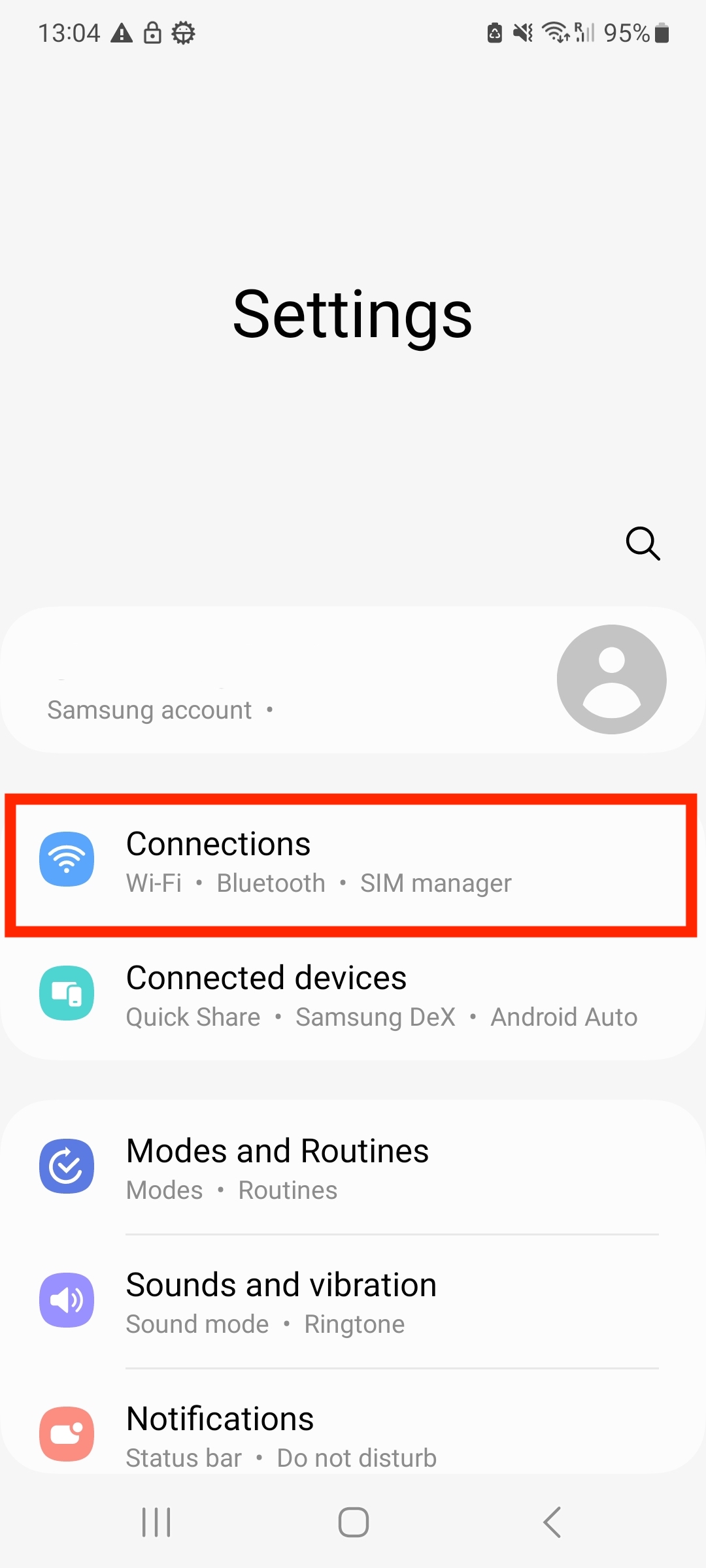
2. Tap onto Sim Manager.

3. Tap to Add eSIM.

4. Select the option Scan QR code from service provider.

5. Tap on Enter Activation Code.

6. To be able to Manually install the eSIM, you will need your SMDP+ Address and SMDP+ Activation Code. You must enter in the format of "1$SMDP+ Address$SMDP+ Activation Code". The code will end up looking something similar to the screenshot below.

7. Tap add and it will enable the installation process.
Note: Do NOT close this window else the installation may fail.

8. Please allow up to 10 minutes for the eSIM to activate.

9. Once this has been completed tap into Connections.
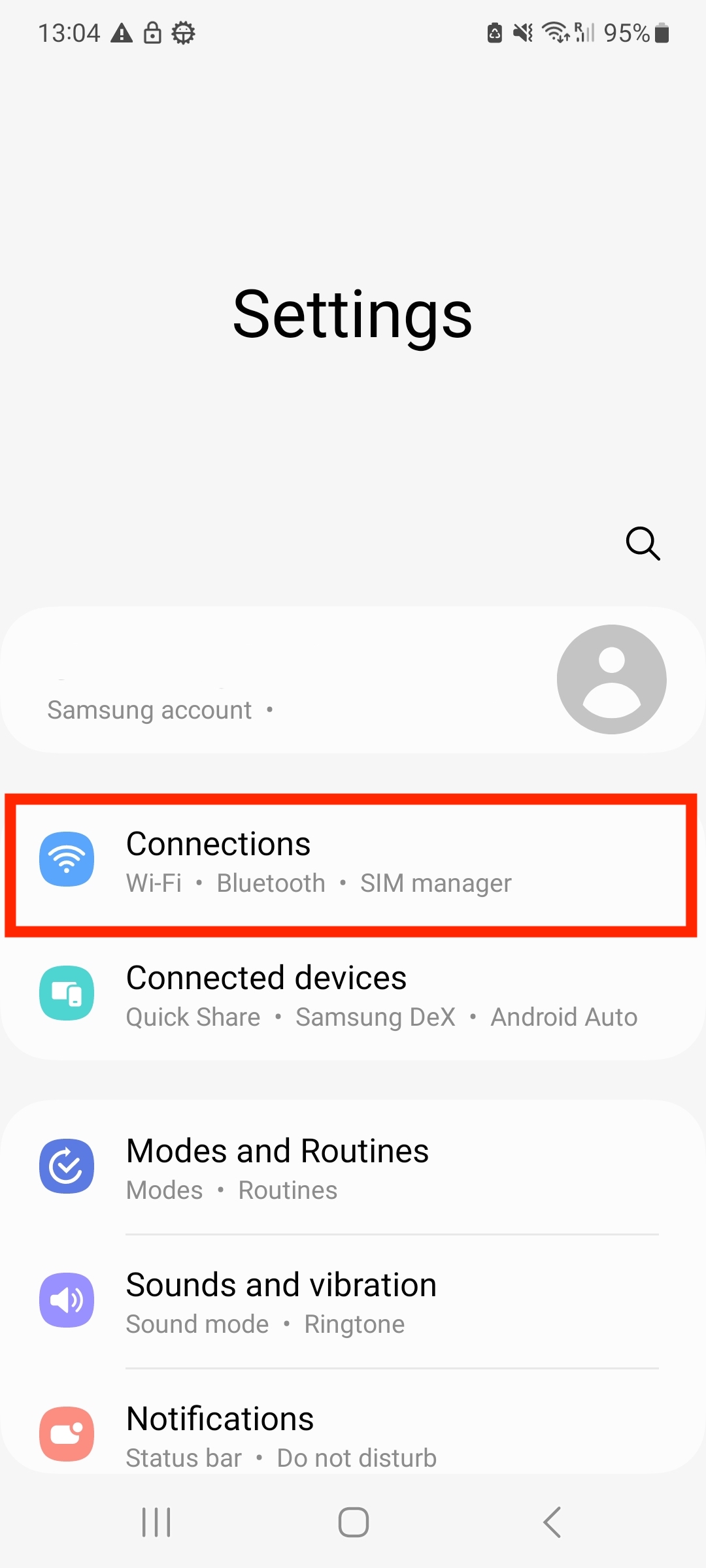
10. Tap on Mobile Networks.

11. Ensure that Data Roaming is turned on.

12. If your Data Roaming has a blue toggle bar then it is enabled.

13. The eSIM is now installed and set up.
