In this guide, you have a step-by-step walkthrough you can take when installing an eSIM on your Oppo Device.
Installing an eSIM using a QR Code
Before attempting to install the eSIM, there are three main things you will need:
- A strong internet connection - Ideally you will need to be connected to Wi-Fi or have a good internet connection.
- An eSIM compatible device - If you are unsure whether your device is compatible with eSIMs, please check the following article: List of compatible devices
- The device is network unlocked - If you are unsure whether or not your device is locked to a certain network, please check the following article: Locked/unlocked devices
Do not forget to turn on Data Roaming once the installation is complete.
1. Go into Settings and tap into Mobile network.
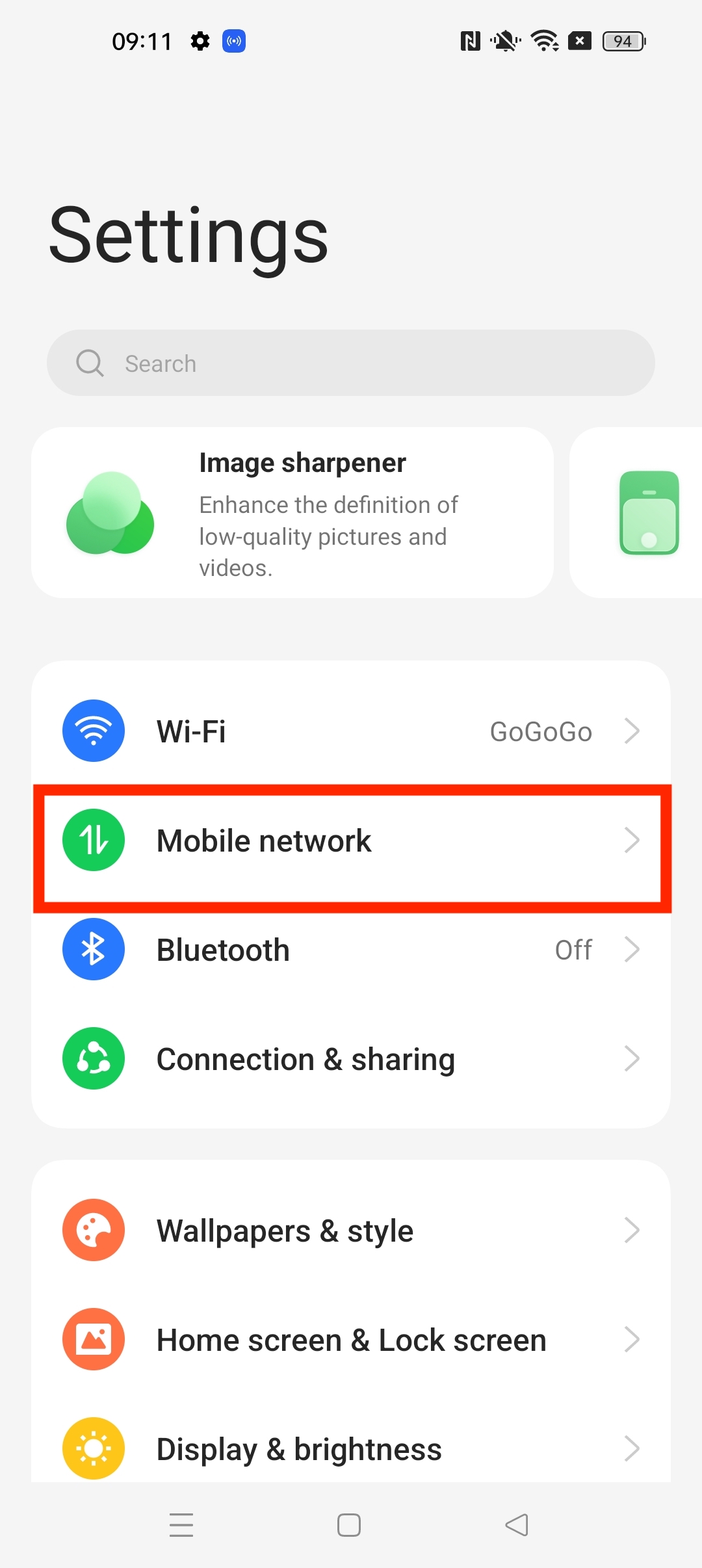
2. Tap eSIM.
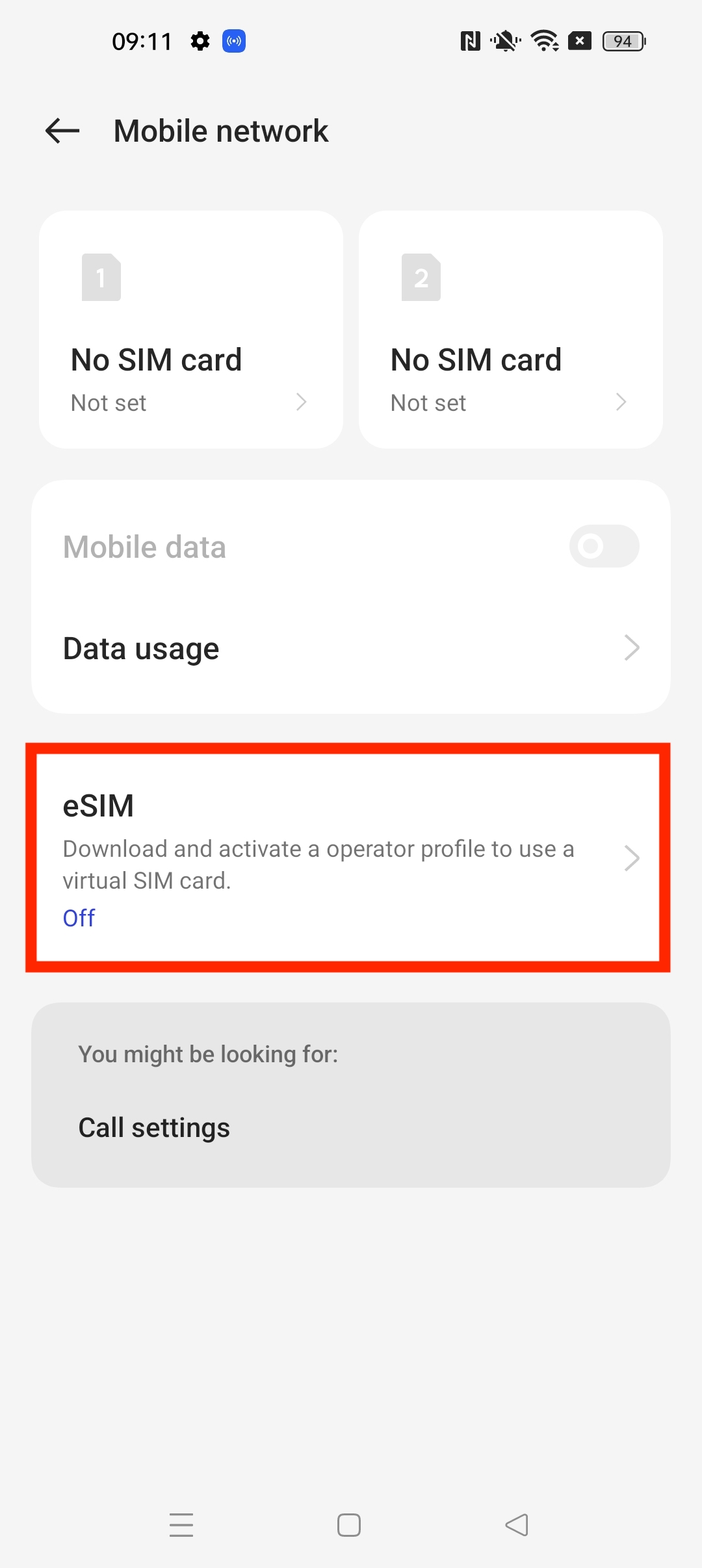
3. Turn on the eSIM.
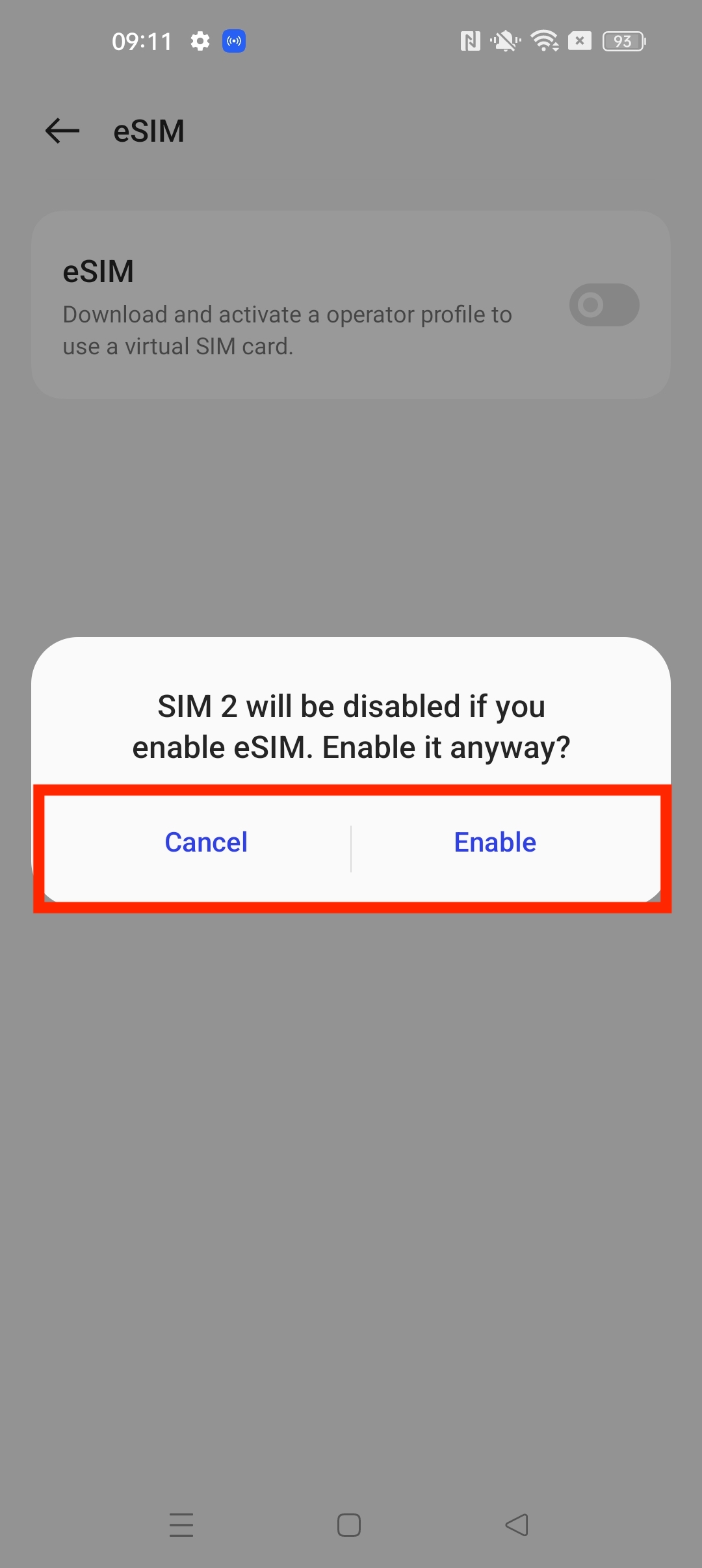
4. A loading screen will appear for a short time.
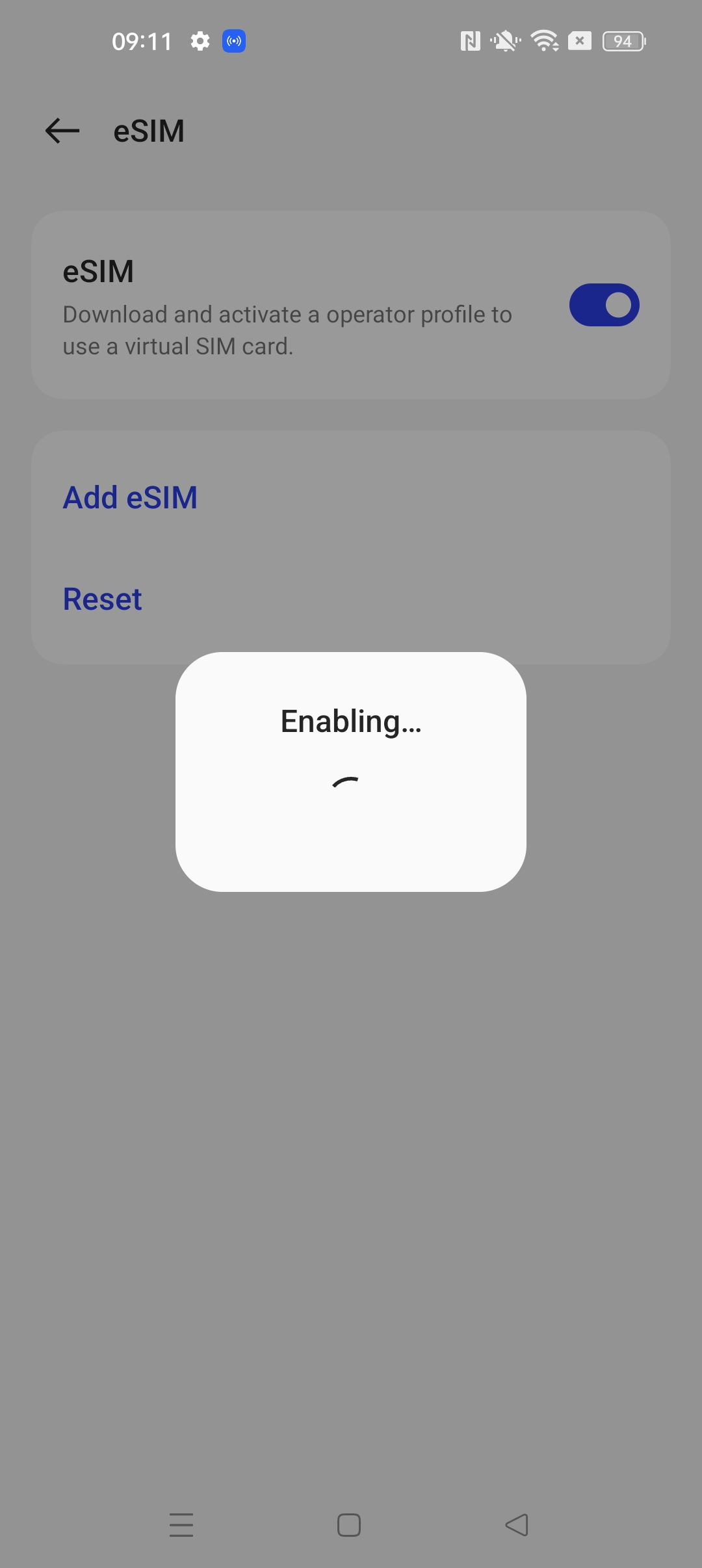
5. Tap Add eSIM.
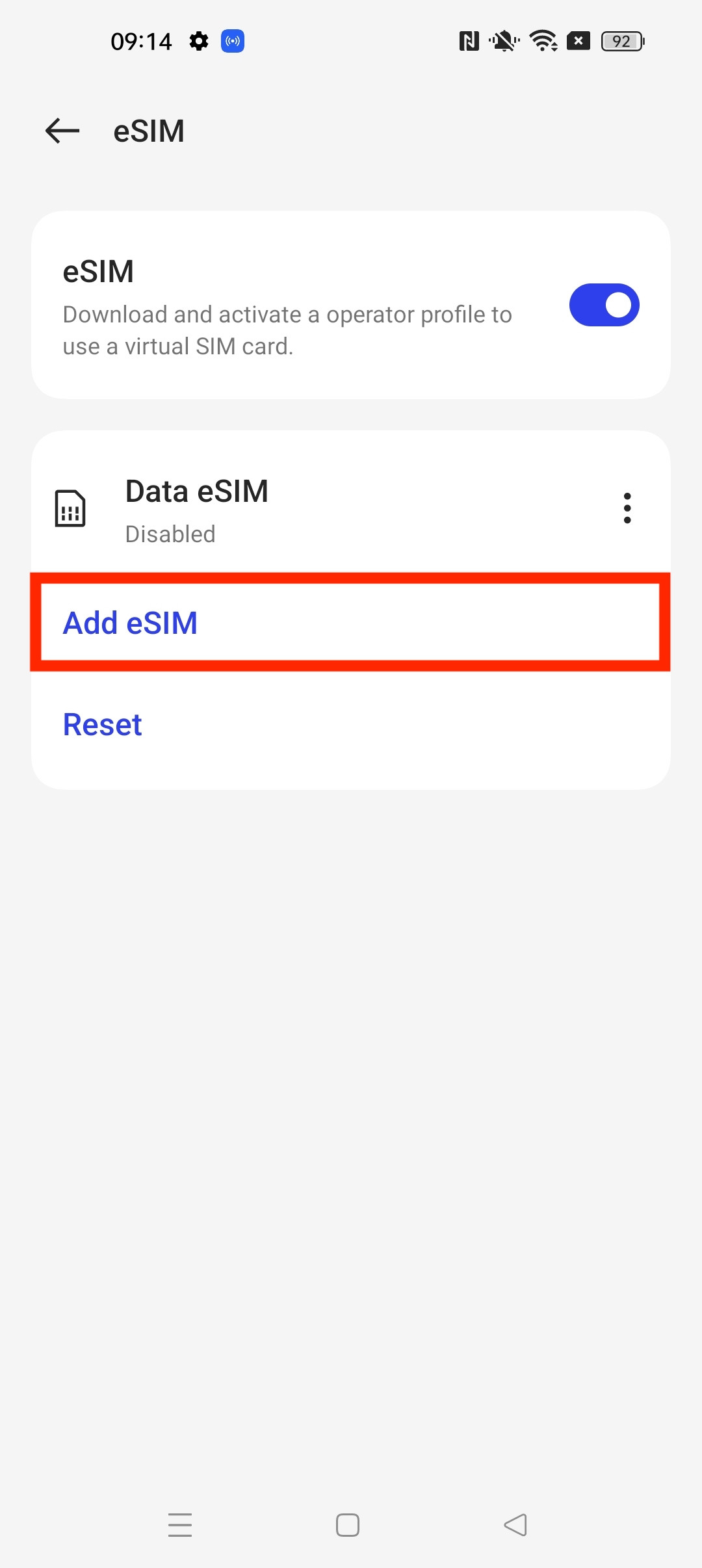
6. Tap Next.
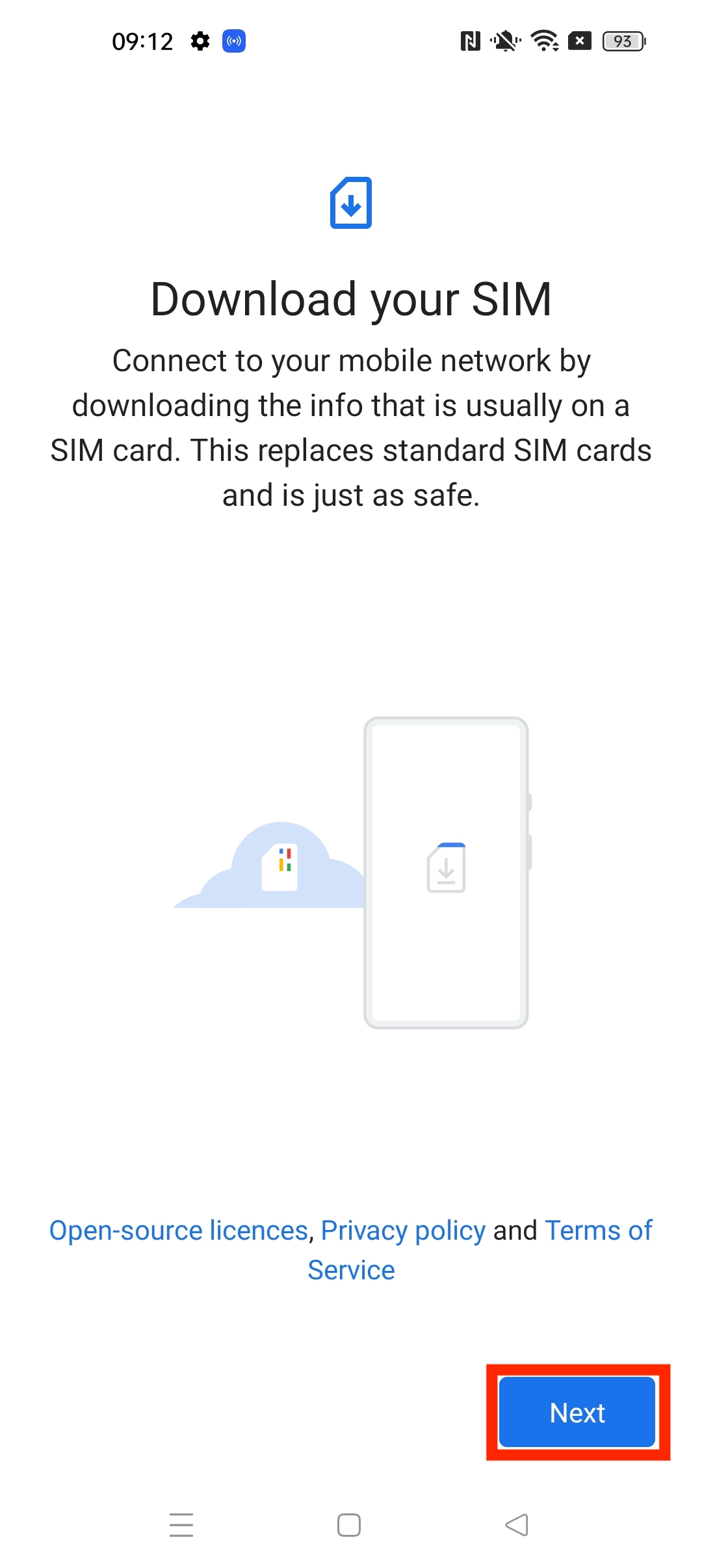
7. Scan QR code provided.
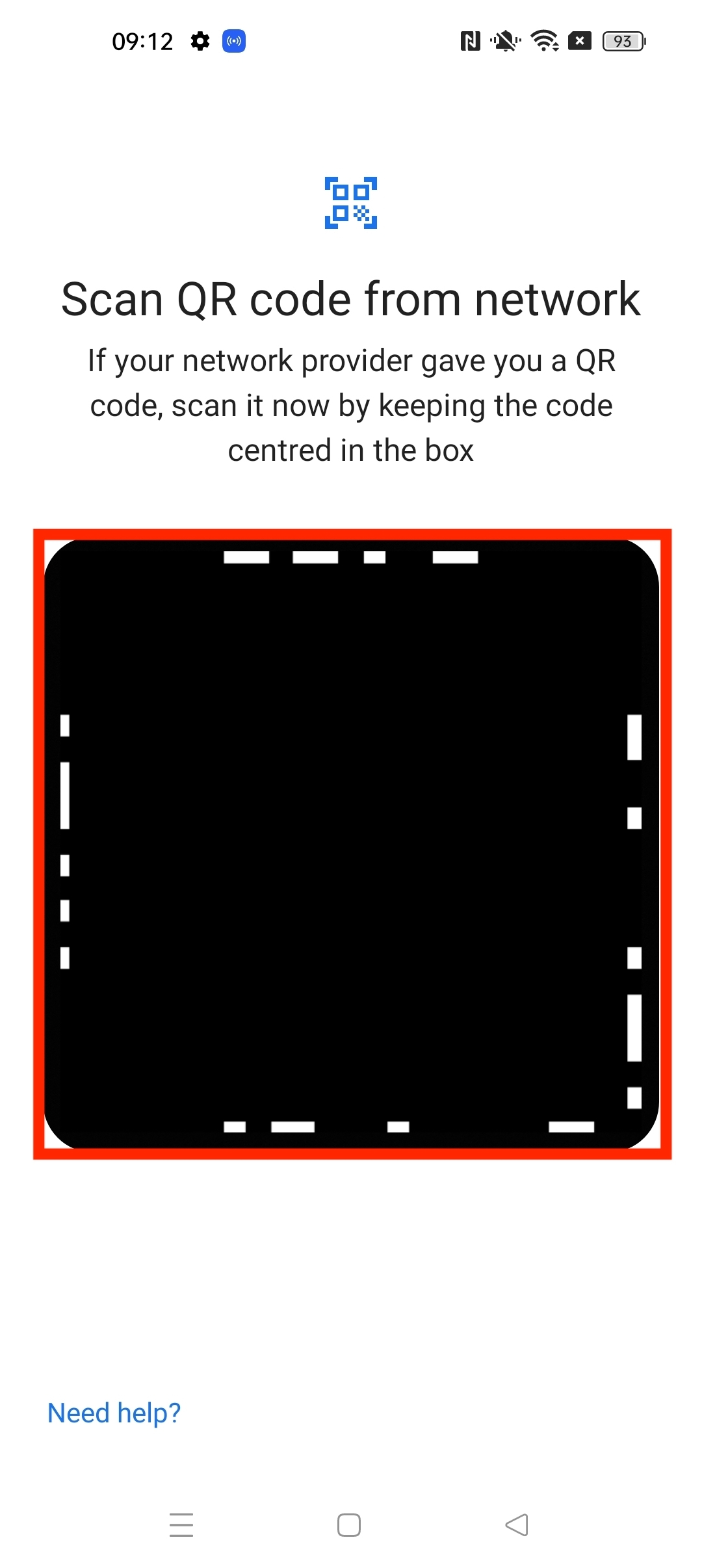
8. Accept the prompt given and tap Download. Note: Do NOT close this window else the installation will stop.
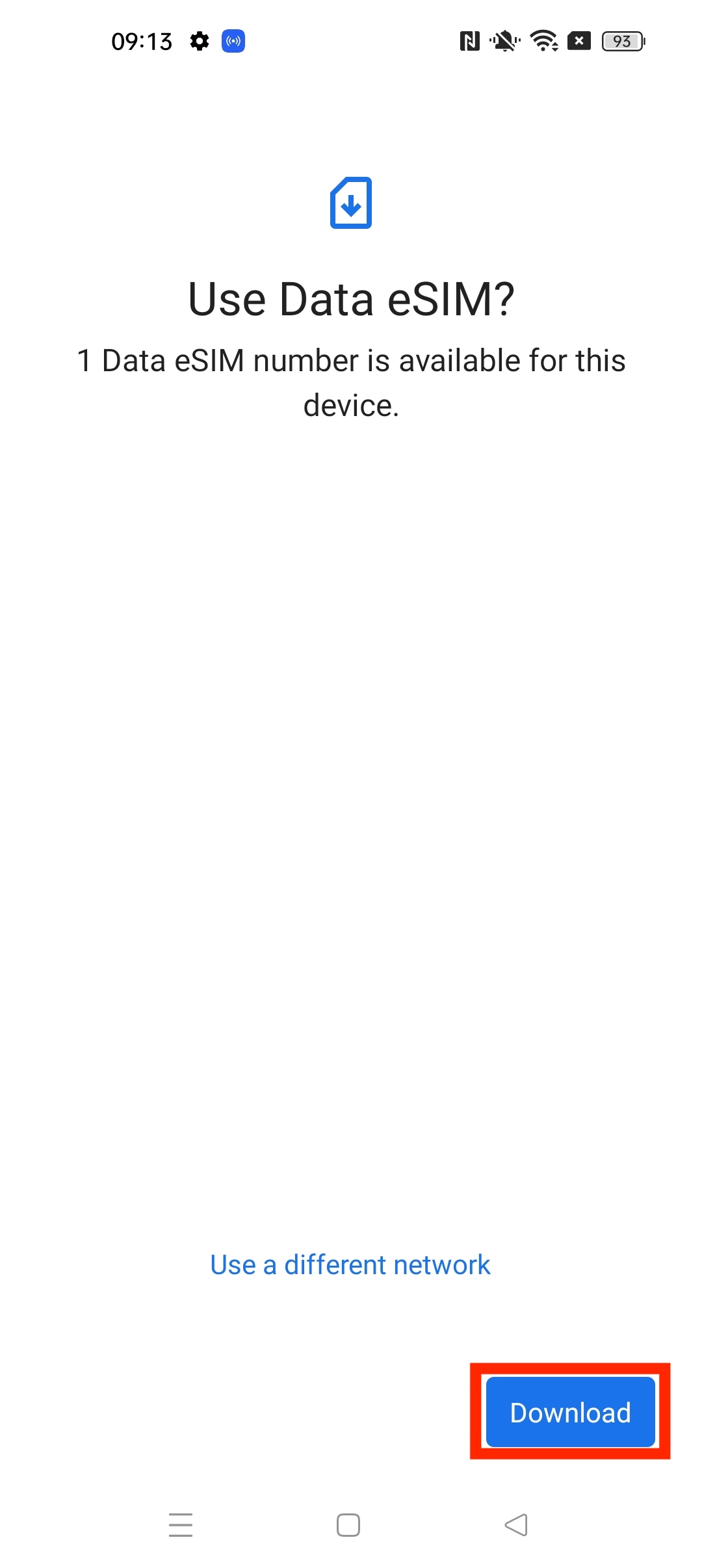
9. Please allow up to 10 minutes for the eSIM to activate.
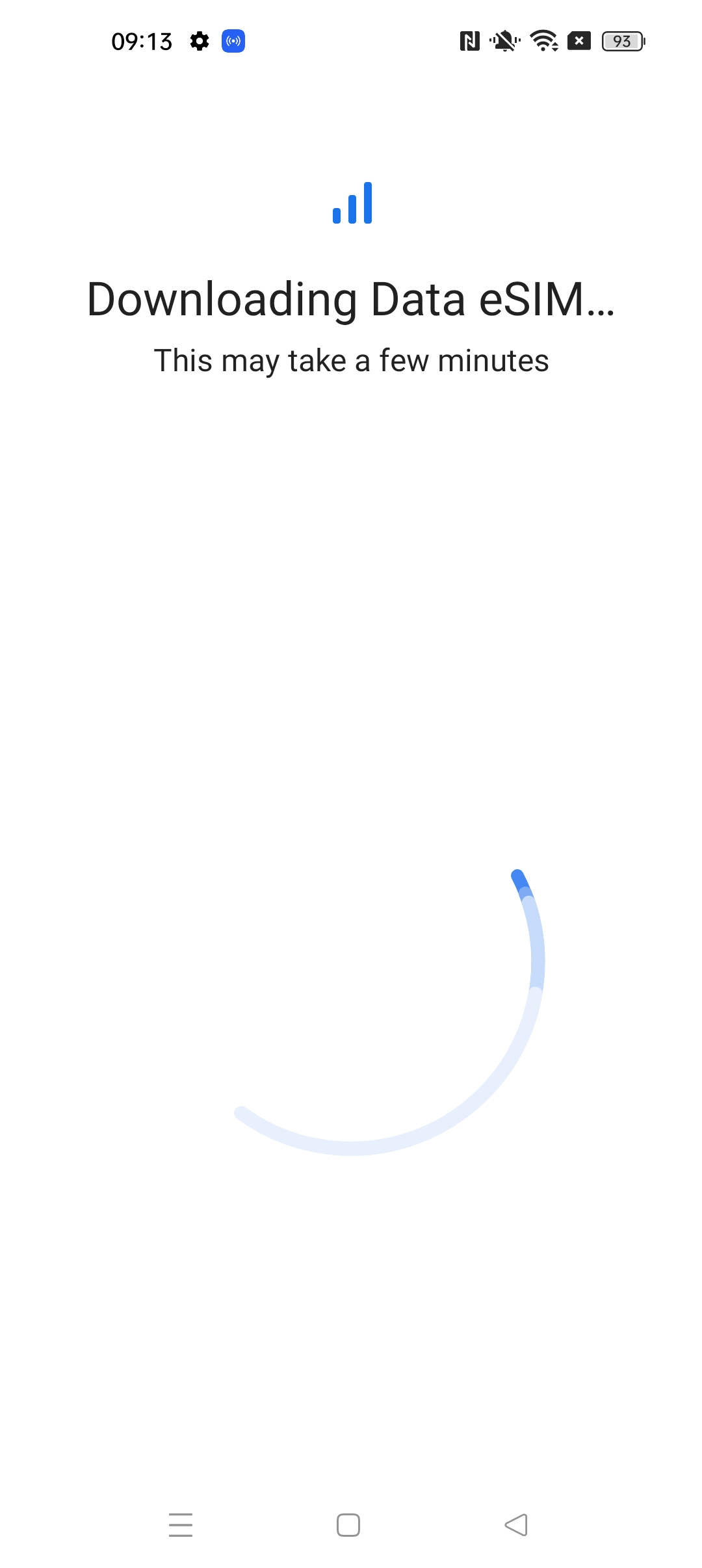
10. Tap Settings.
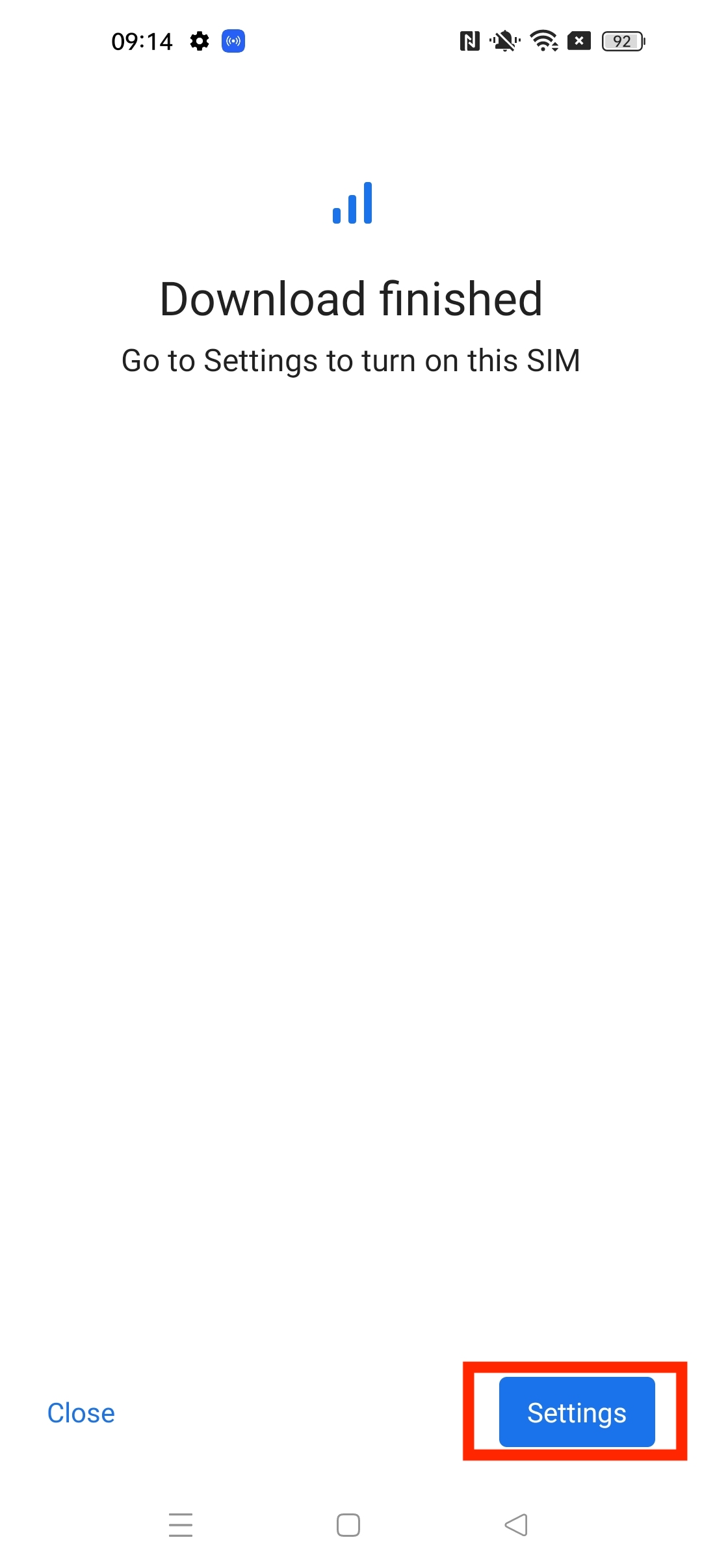
11. Tap eSIM.
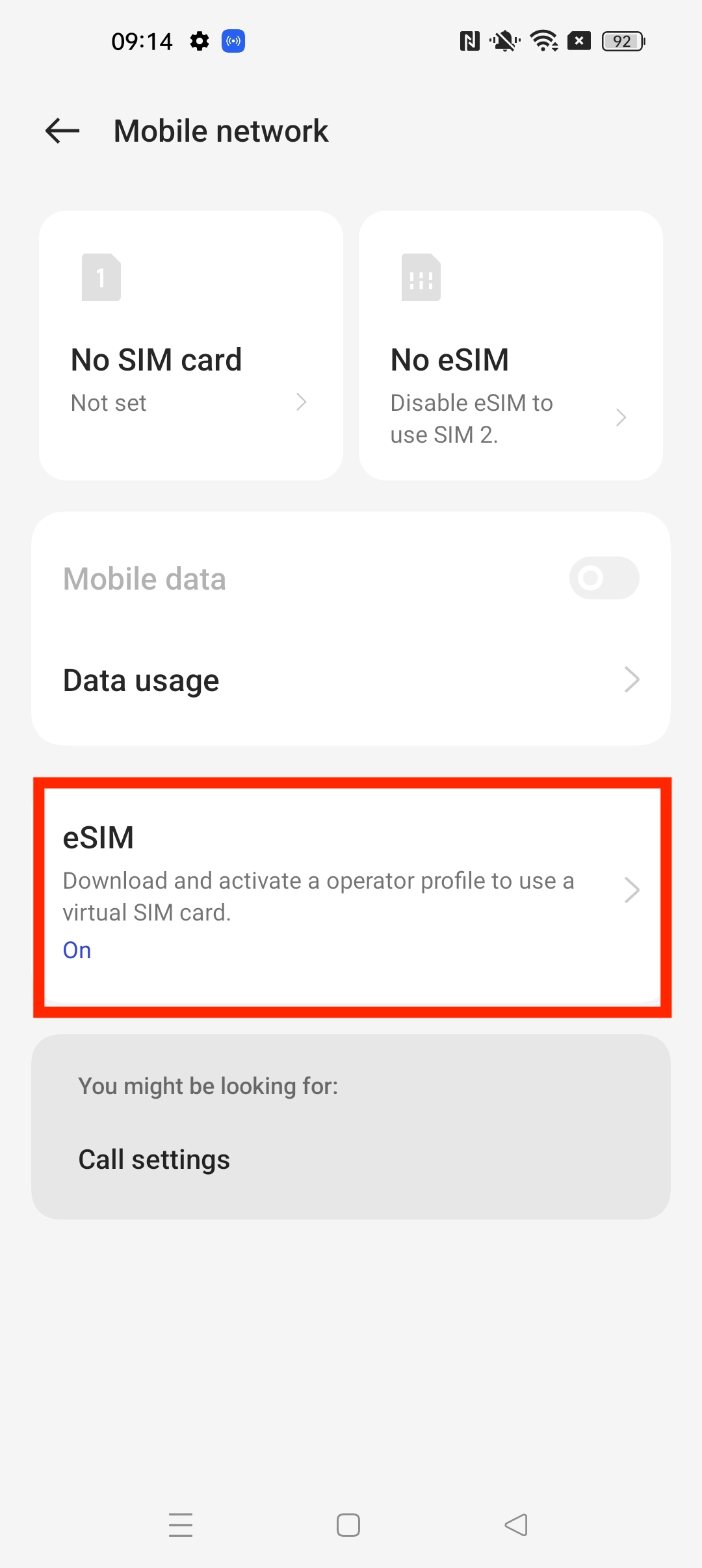
12. Make sure to enable your eSIM by tapping the three dots on the right-hand side.
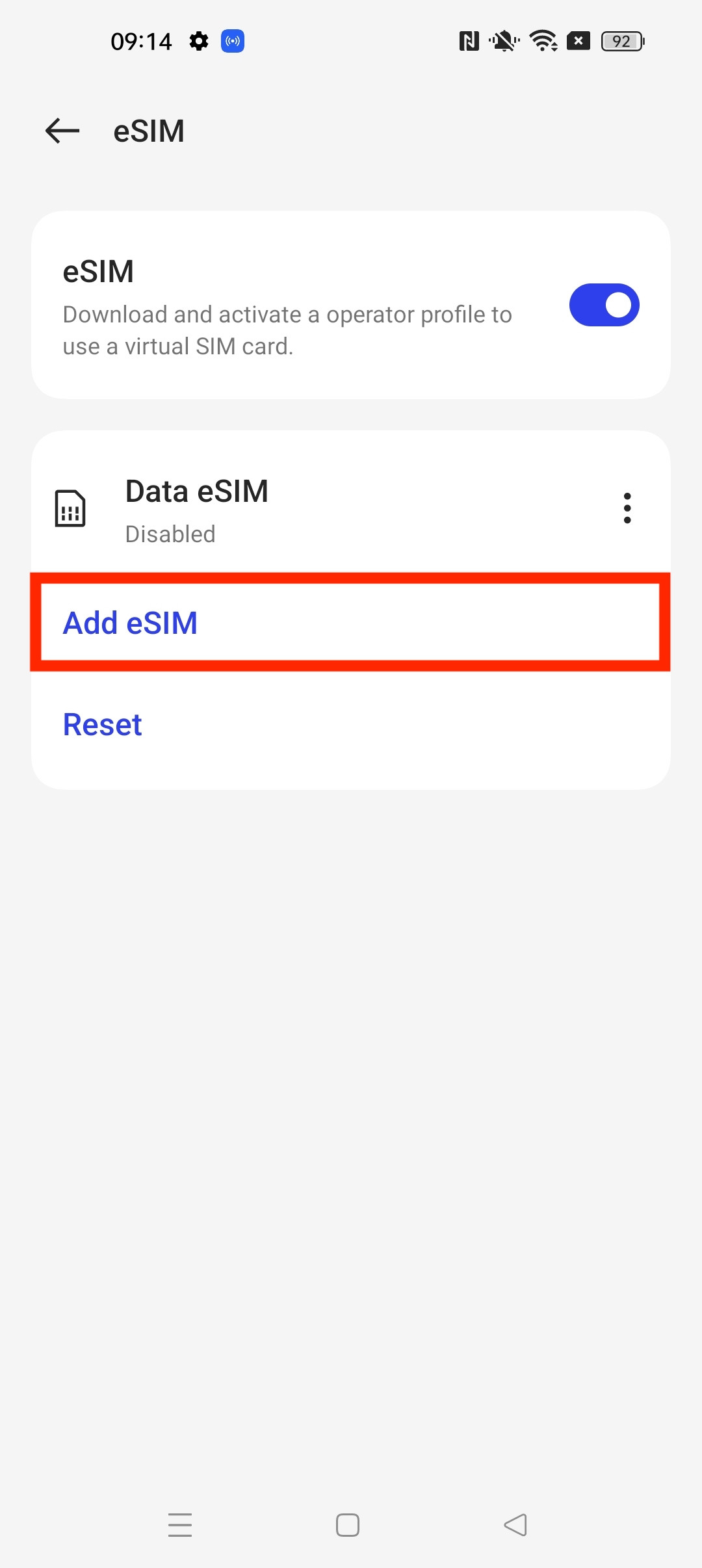
13. Accept the prompt given and Enable.
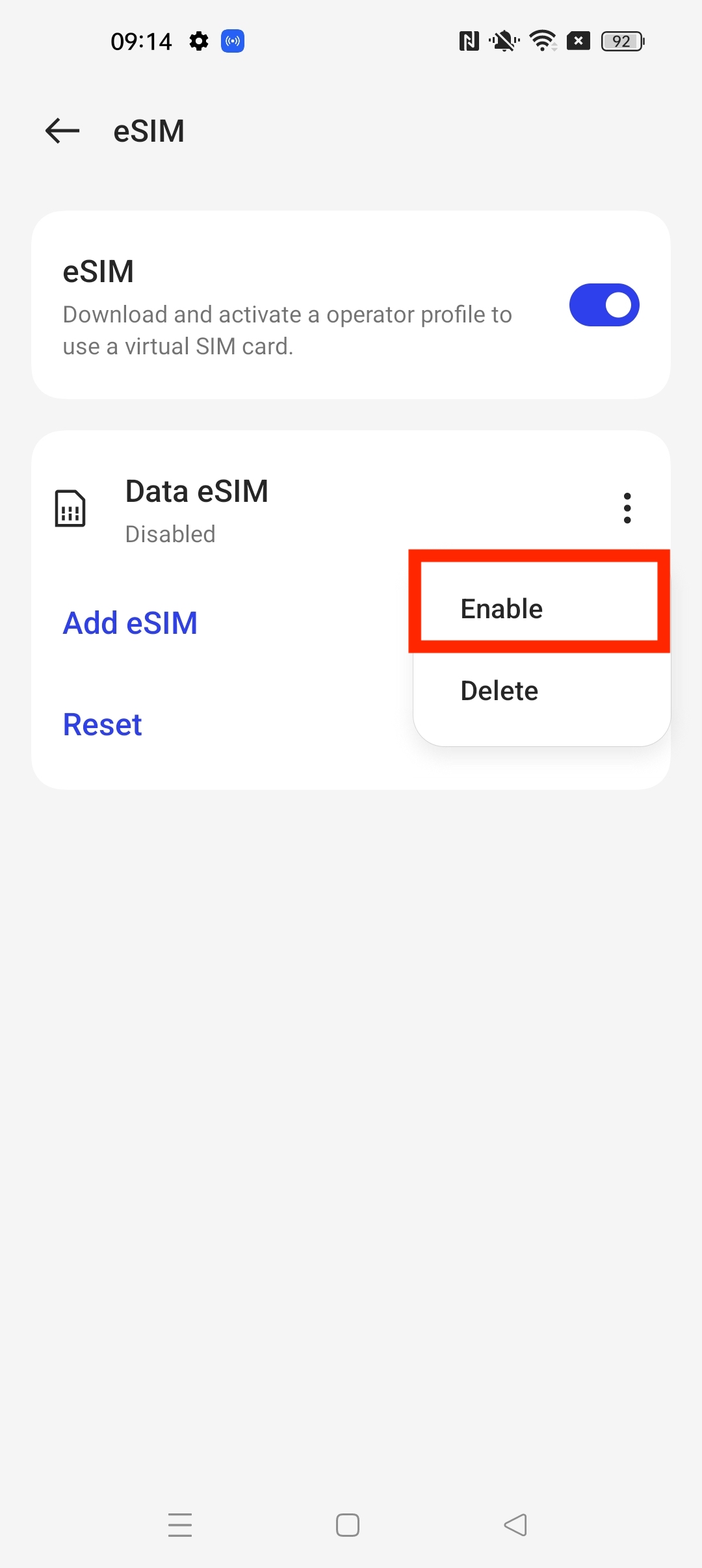
14. Tap Yes.
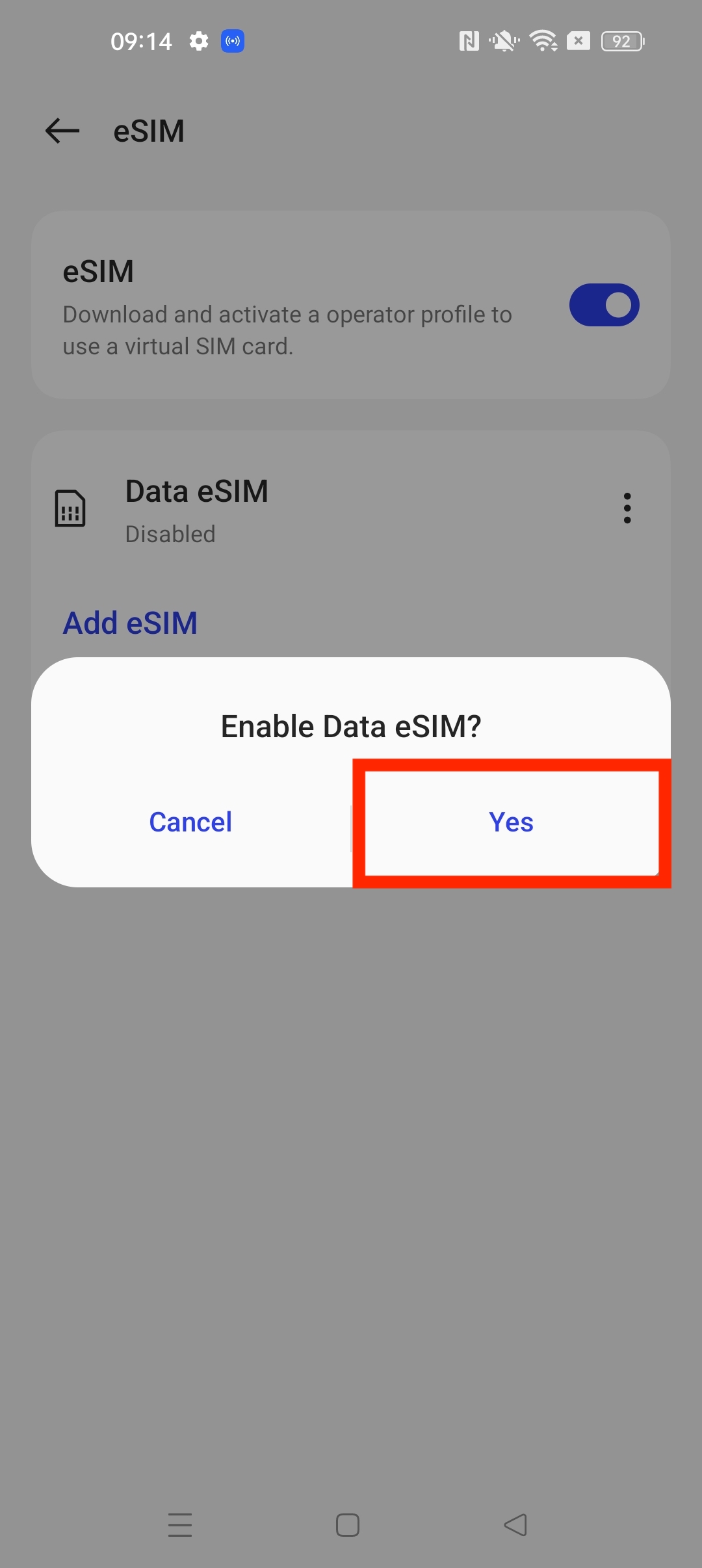
15. Please make sure your Data Roaming is toggled on by going into Data eSIM.
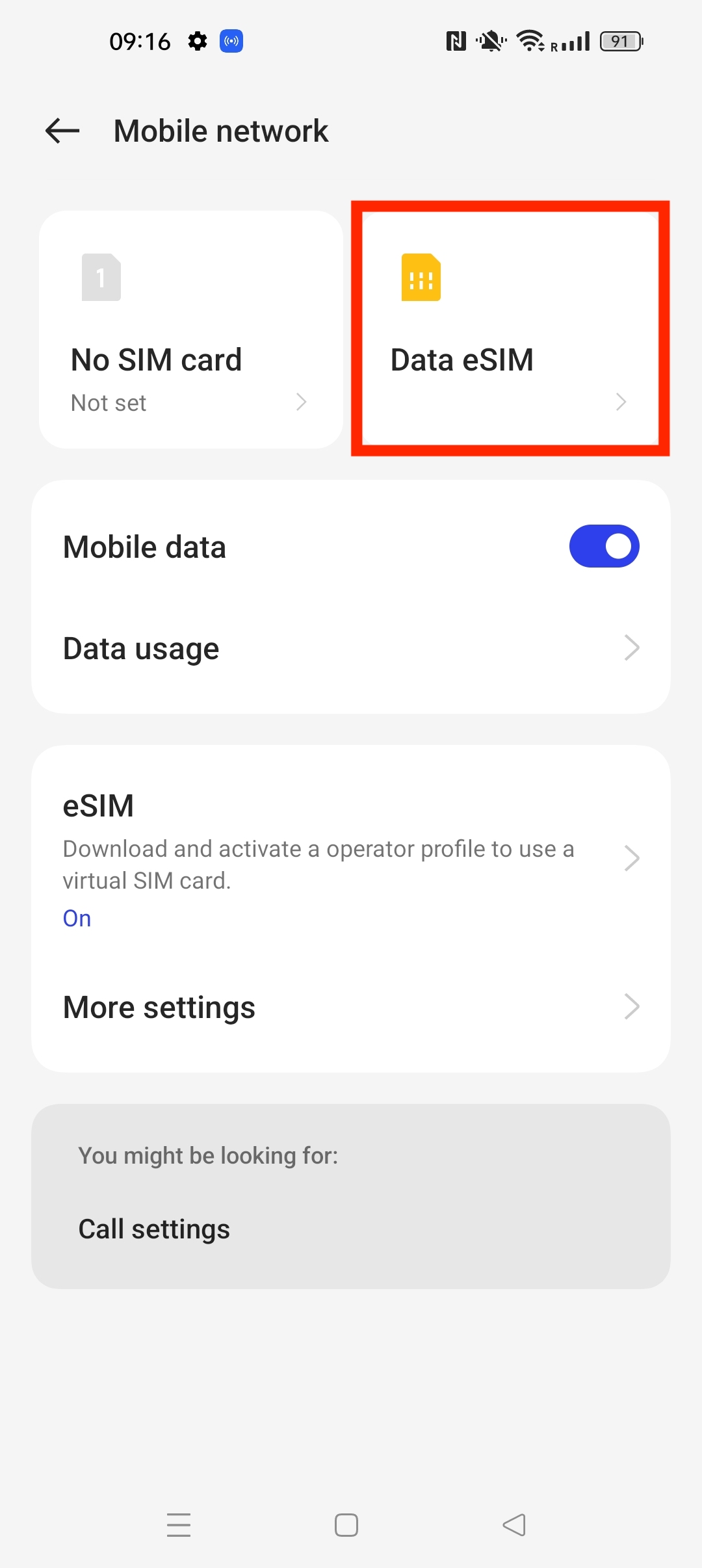
16. Check the Data Roaming toggle, if it appears greyed, tap it.
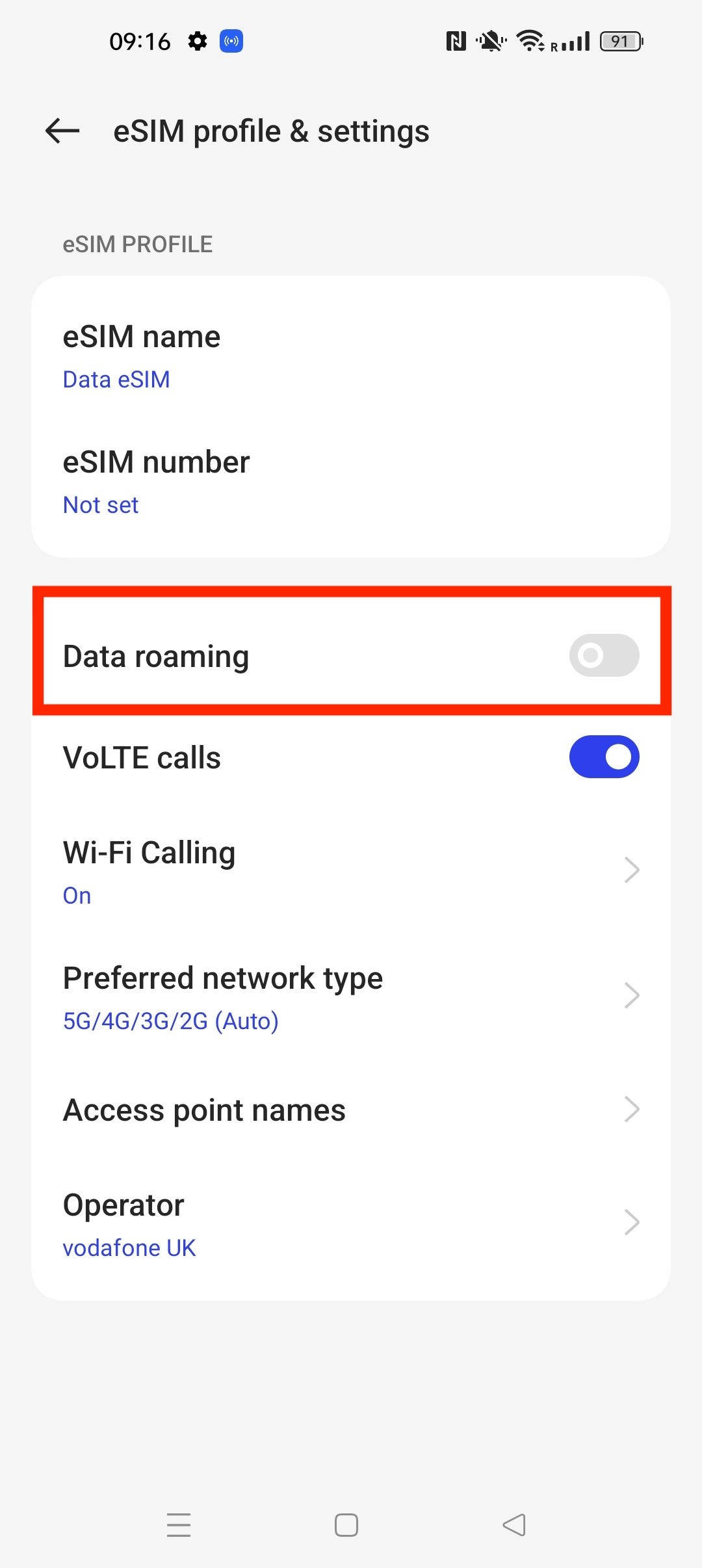
17. The Data Roaming toggle should appear as below on the installed eSIM with a blue icon.
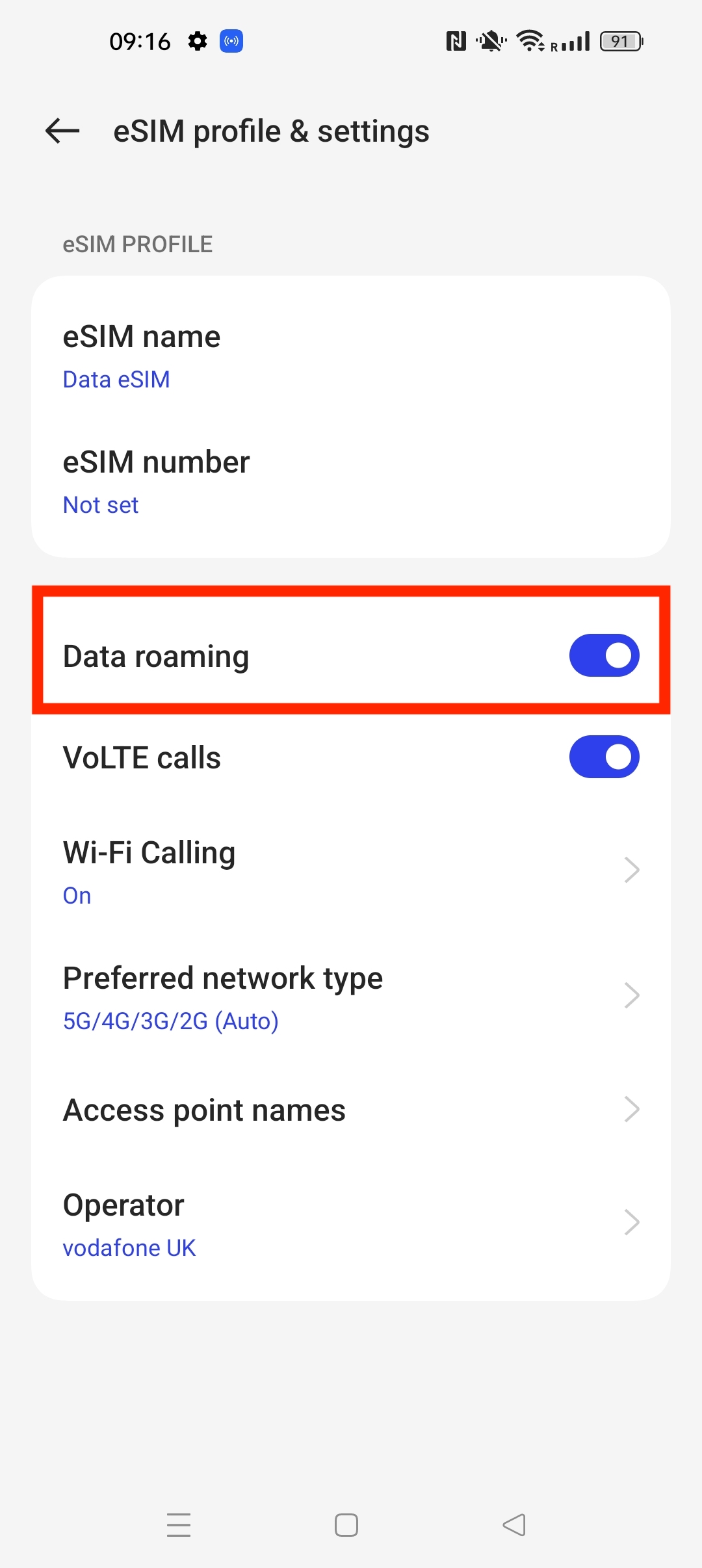
18. The eSIM is now installed and set up.
