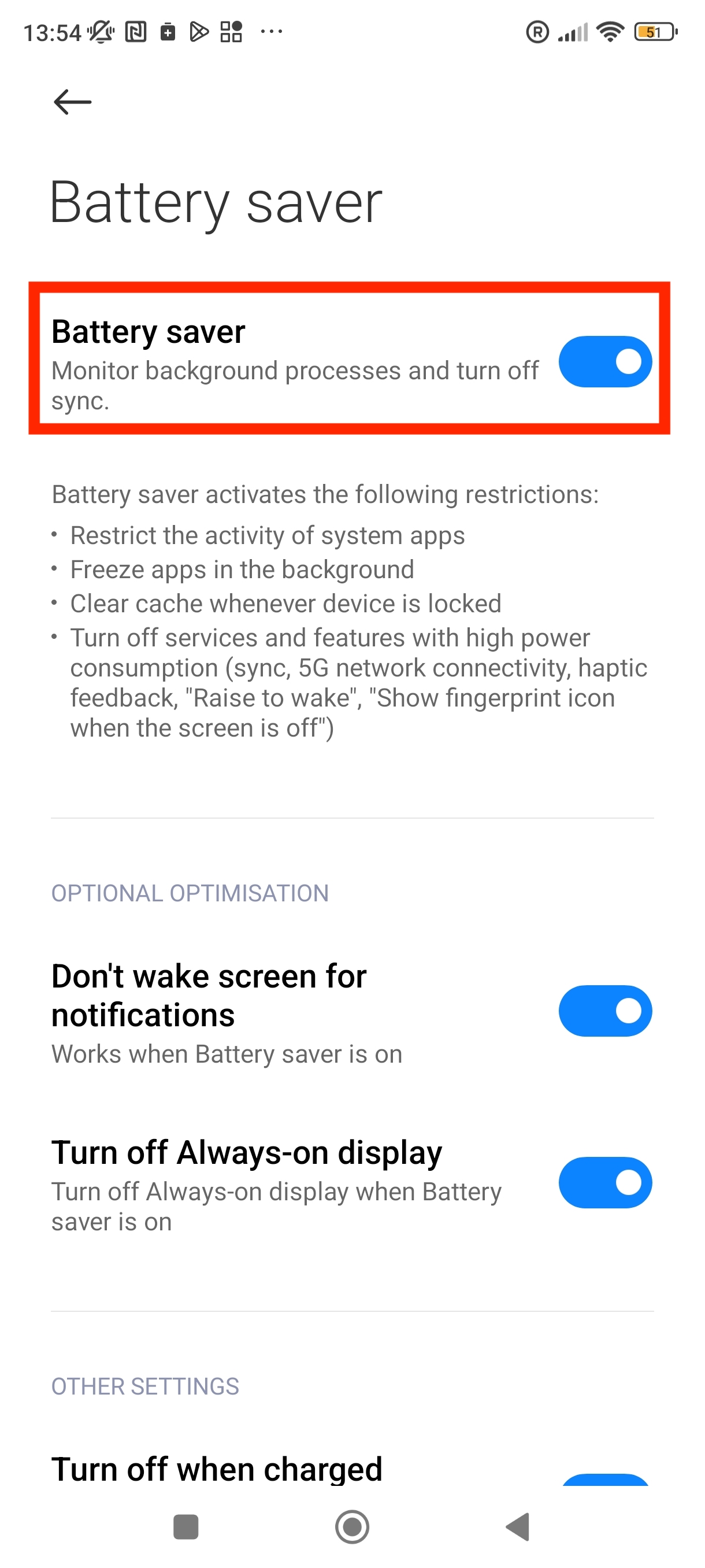To ensure you get the best out of your bundle plan, you can turn on low data mode. This will ensure that the amount of data used is not hogged by background applications and OS updates on your travels. These can be saved for when on Wi-Fi!
Low Data Mode iOS
1. Go into Settings and scroll down until you see the option Battery.
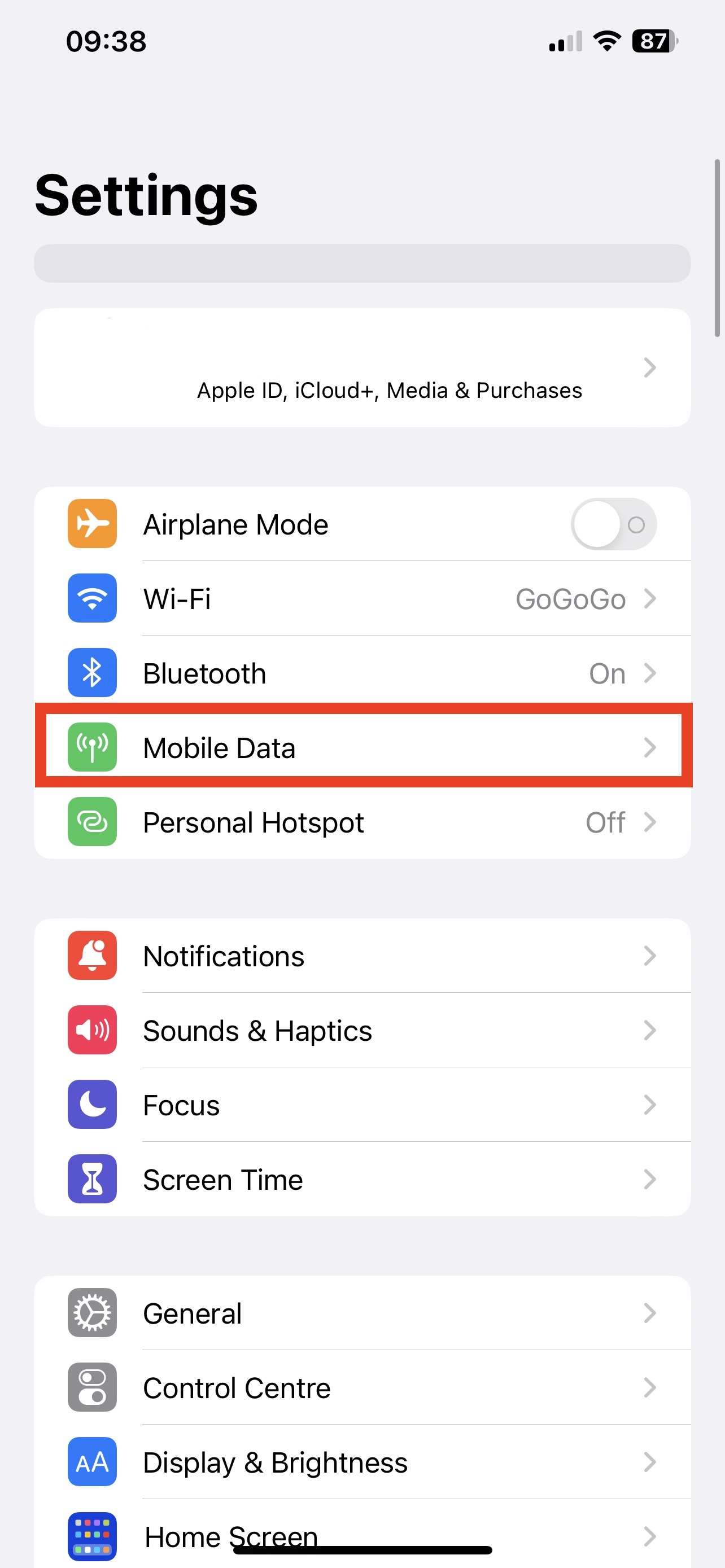
2. Tap on it.
3. Enable the option Lower Power Mode.
4. You are now using less battery when roaming.
Low Data Mode Android
1. Go into Settings and scroll down until you see the option Battery.
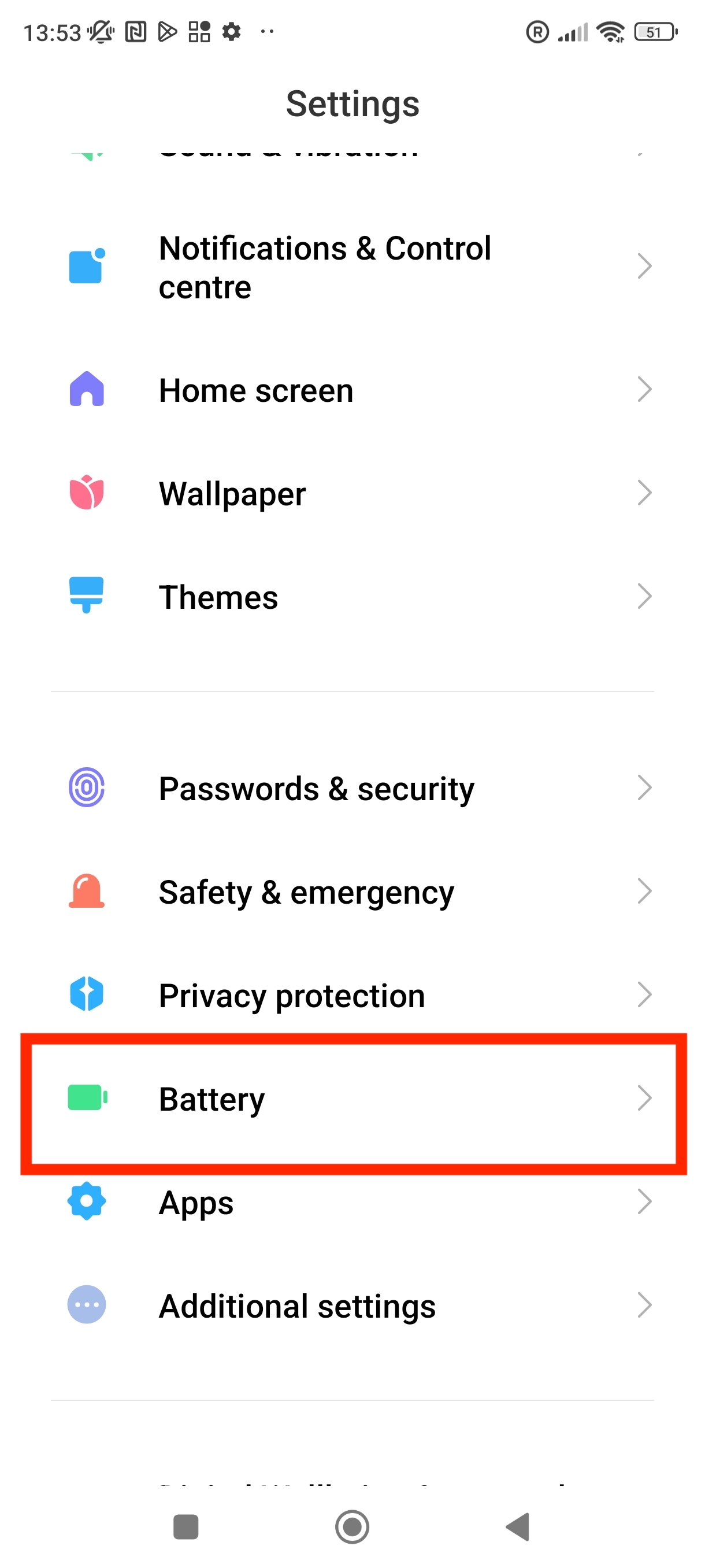
2. Click on Optimise 6 items to save battery.
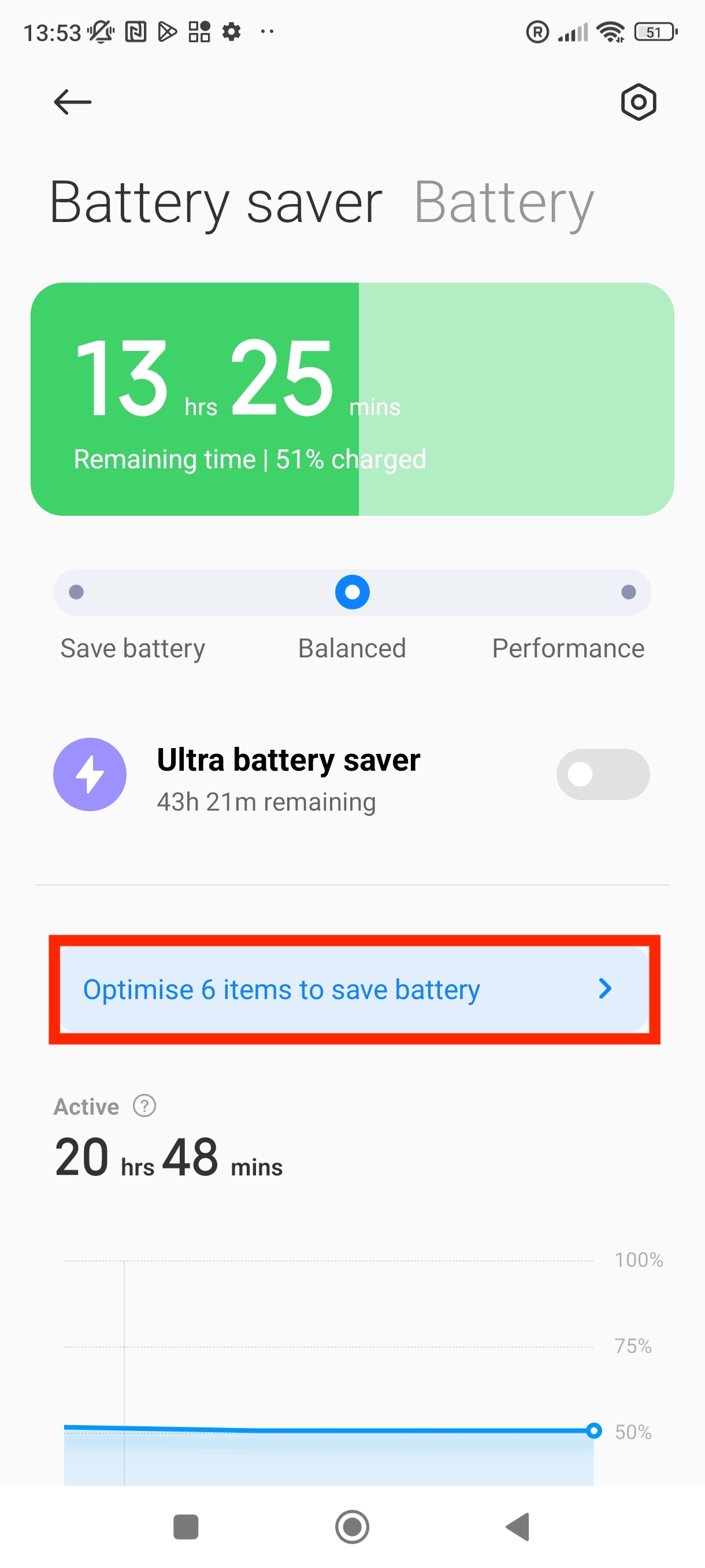
3. Select that you want to Optimise manually.
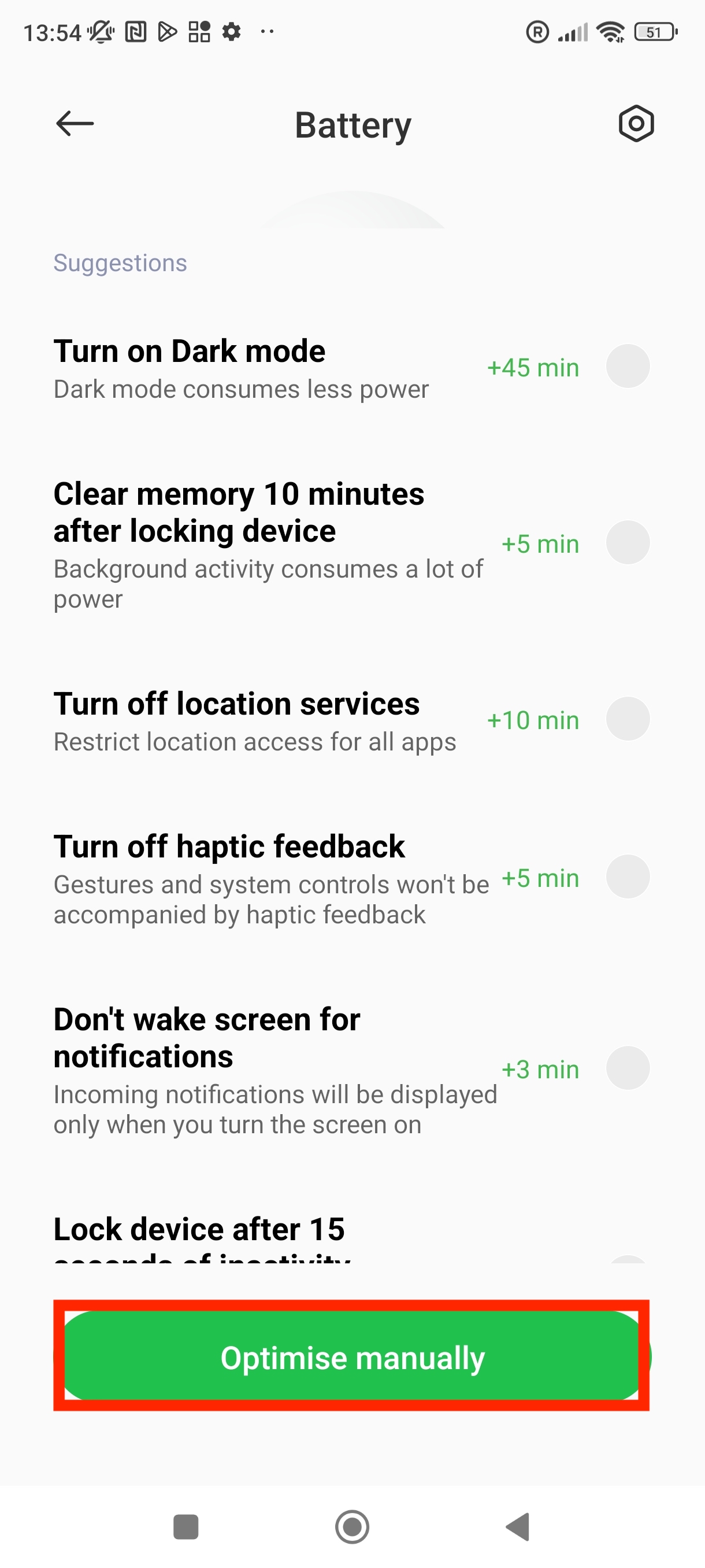
4. Select that you want to turn on Battery saver. Click into Settings.
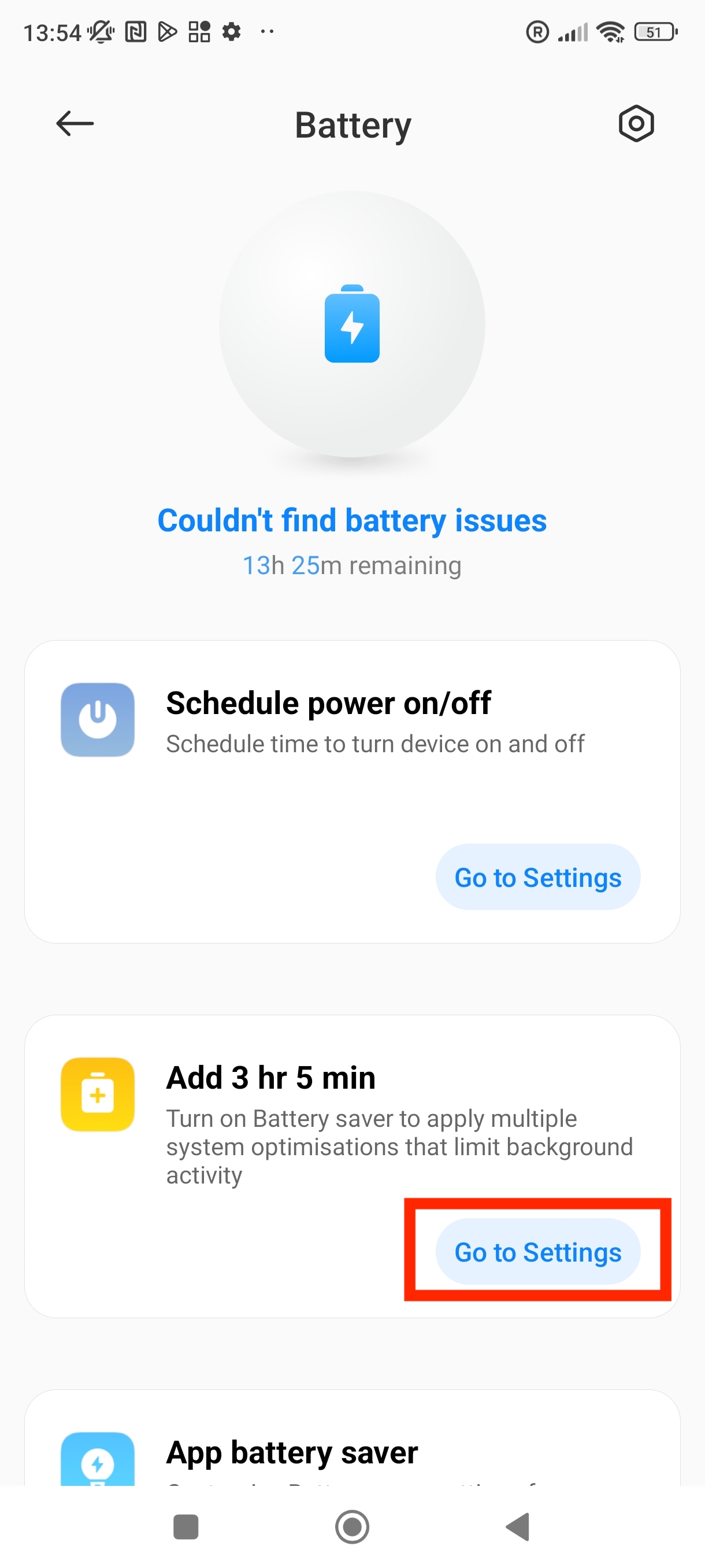
5. Enable Battery saver.
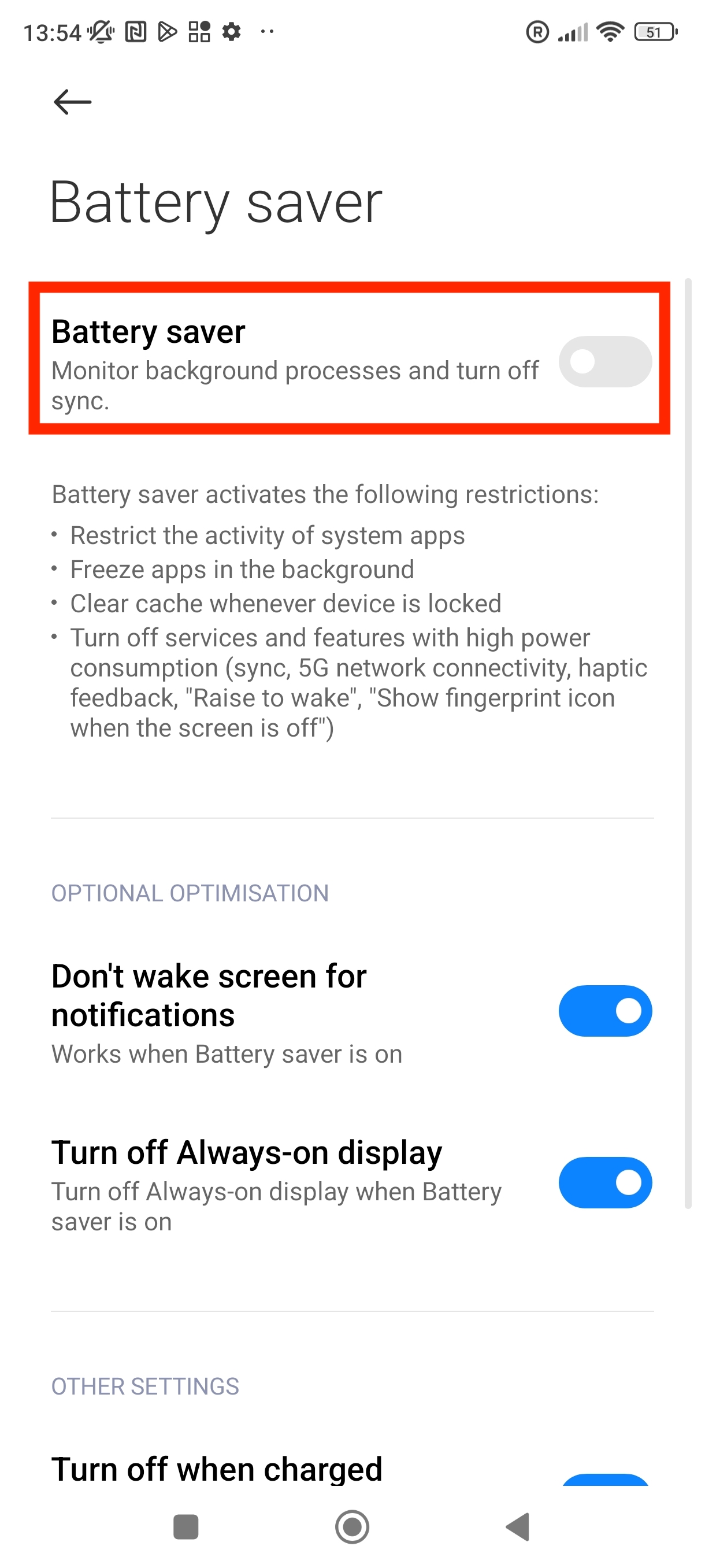
6. Battery saver mode is enabled.