In this guide there is a step-by-step walkthrough you can use when installing an eSIM on your Huawei device.
Installing an eSIM Manually
Before attempting to install the eSIM, there are three main things you will need:
- A strong internet connection - Ideally you will need to be connected to Wi-Fi or have a good internet connection.
- An eSIM compatible device - If you are unsure whether your device is compatible with eSIMs, please check the following article: List of compatible devices
- The device is network unlocked - If you are unsure whether or not your device is locked to a certain network, please check the following article: Locked/unlocked devices
Do not forget to turn on Data Roaming once the installation is complete.
1. Go to Settings and tap on Mobile network.
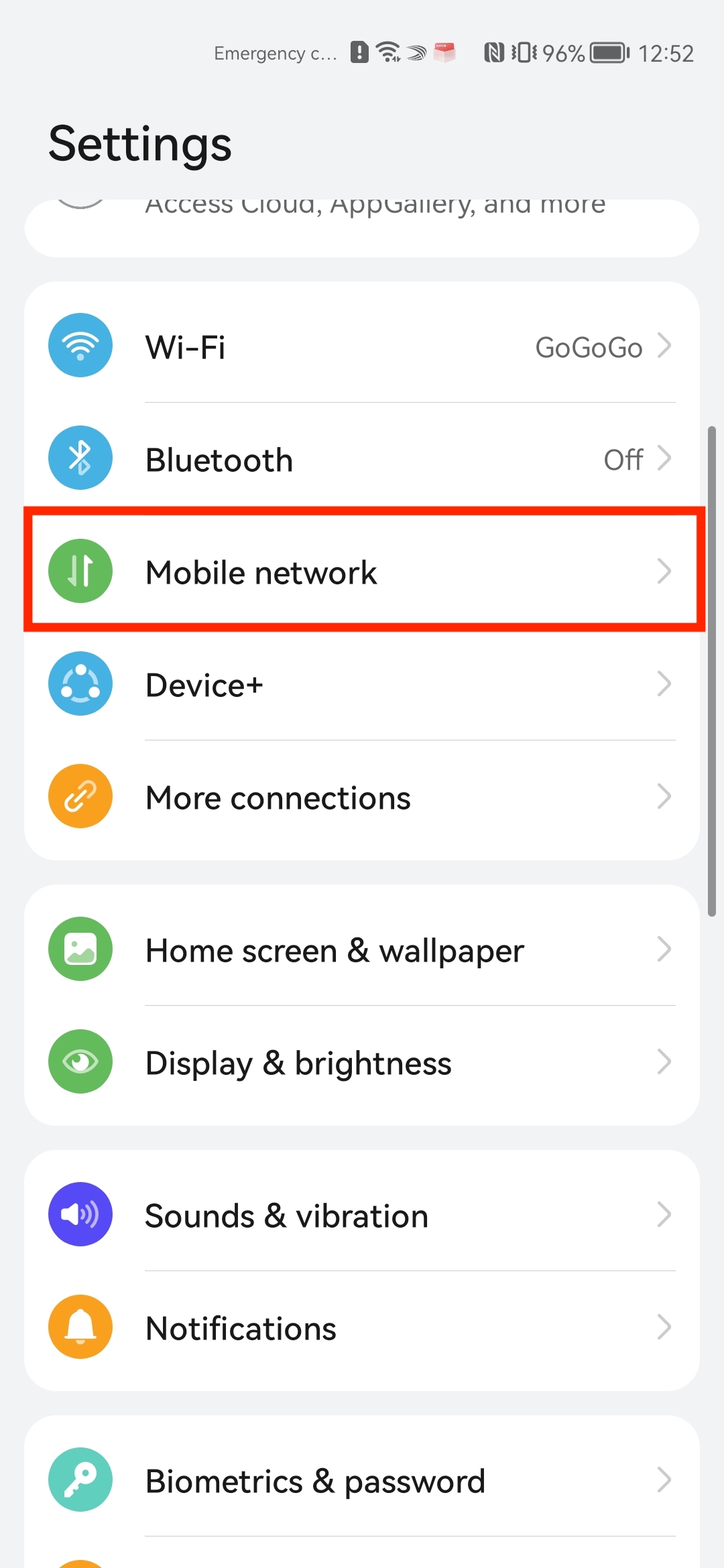
2. Tap on Sim Management.
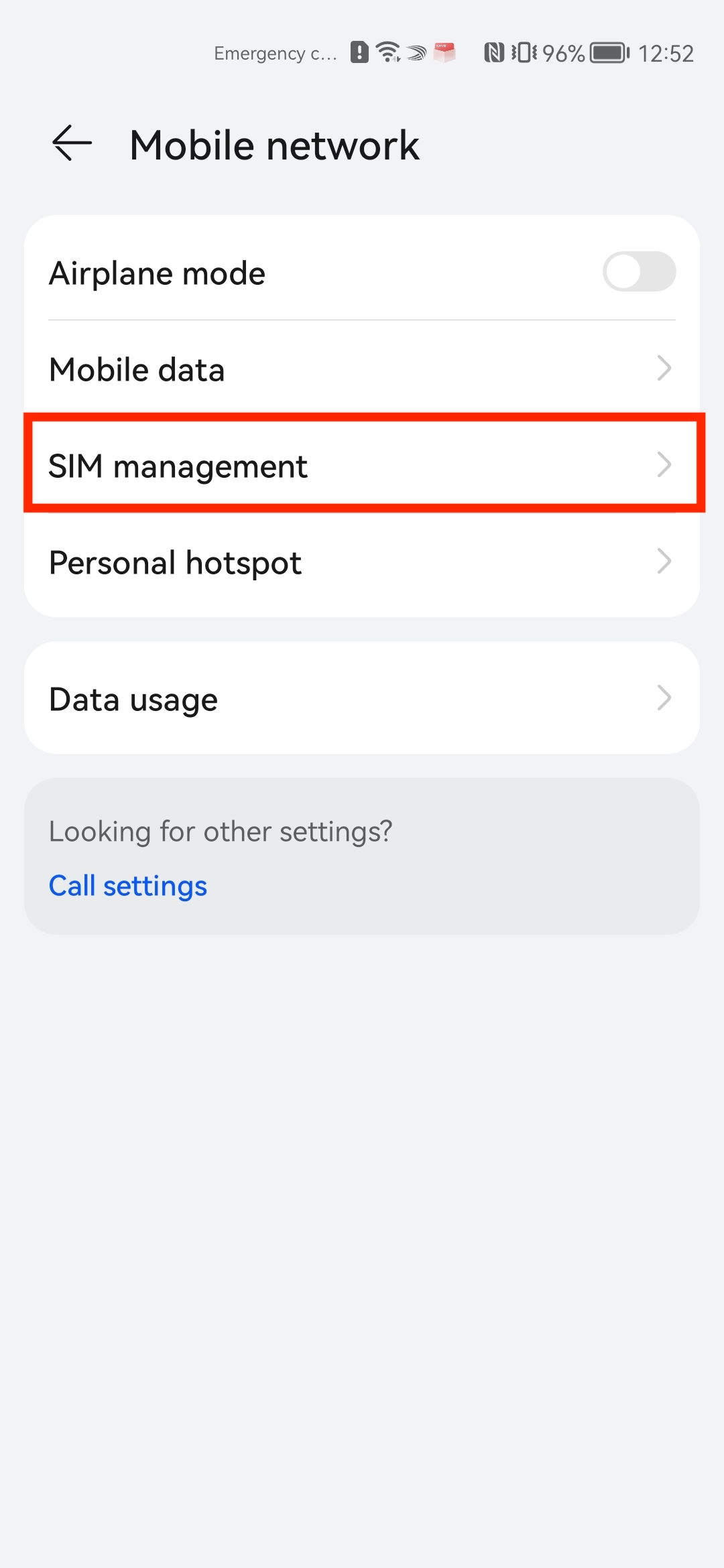
3. Tap Add eSIM.
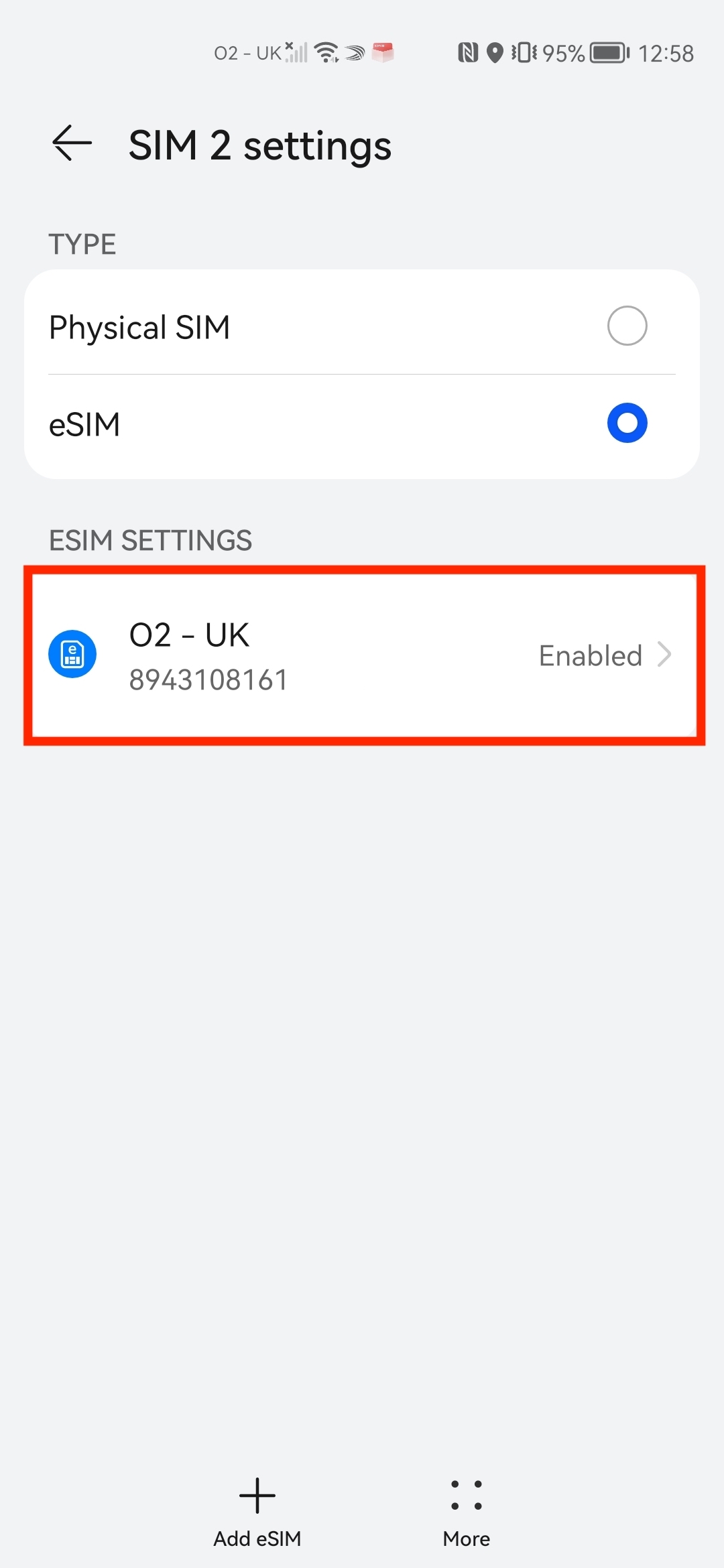
4. Click on the + in the bottom left of the screen.
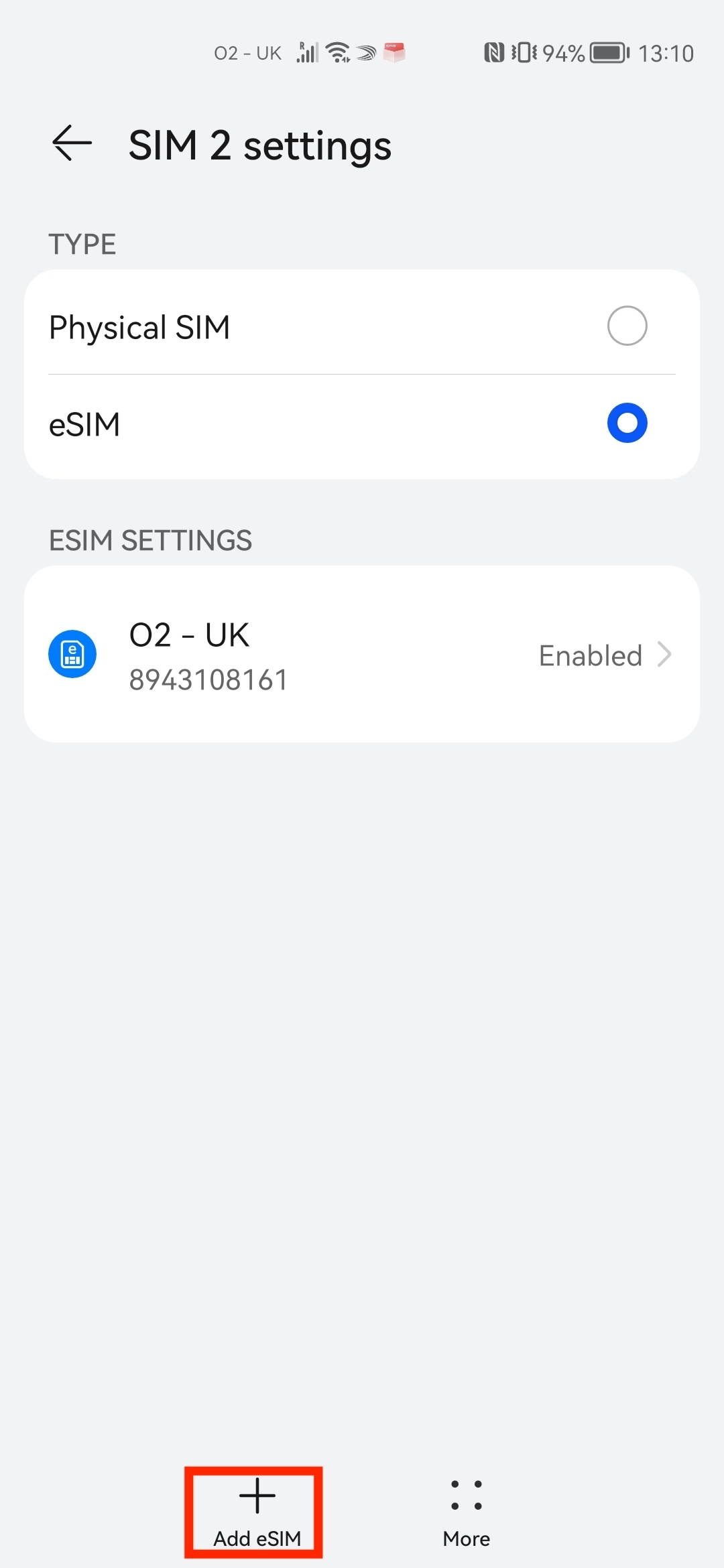
5. Tap Enter Manually.
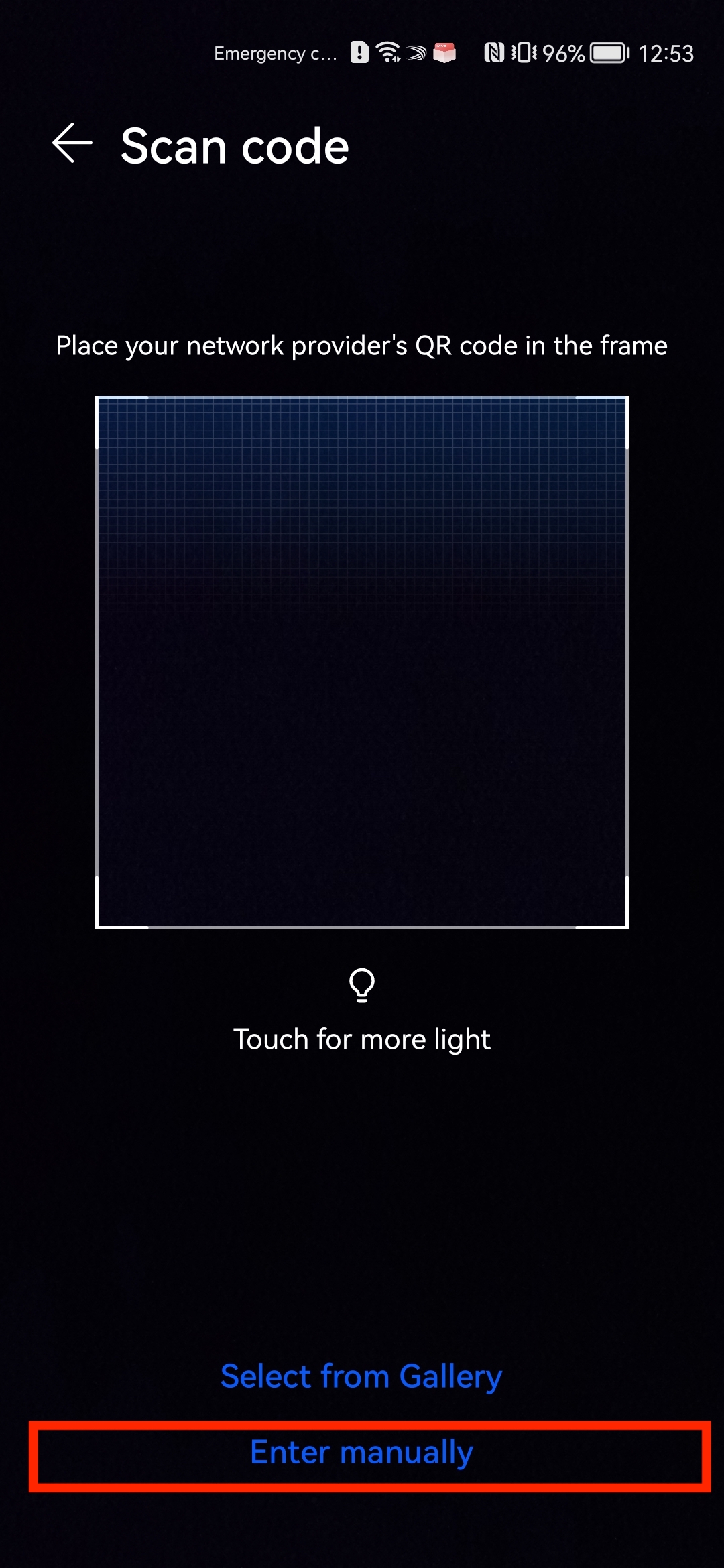
6. To be able to Manually install the eSIM, you will need your SMDP+ Address and SMDP+ Activation Code. The code will end up looking something similar to the screenshot below.
Leave the confirmation code section blank.
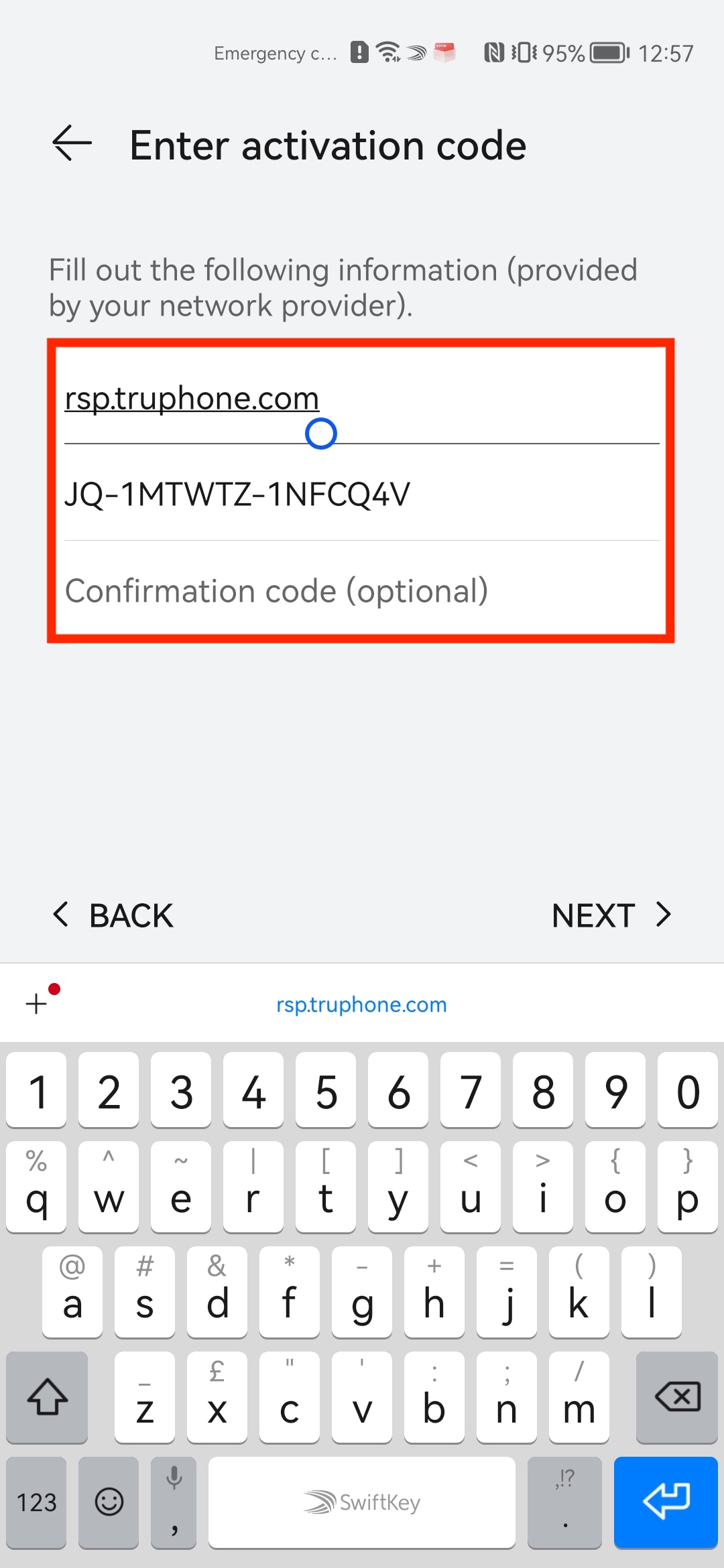
7. Tap Add this eSIM.
Note: Do NOT close this window else the installation will stop.
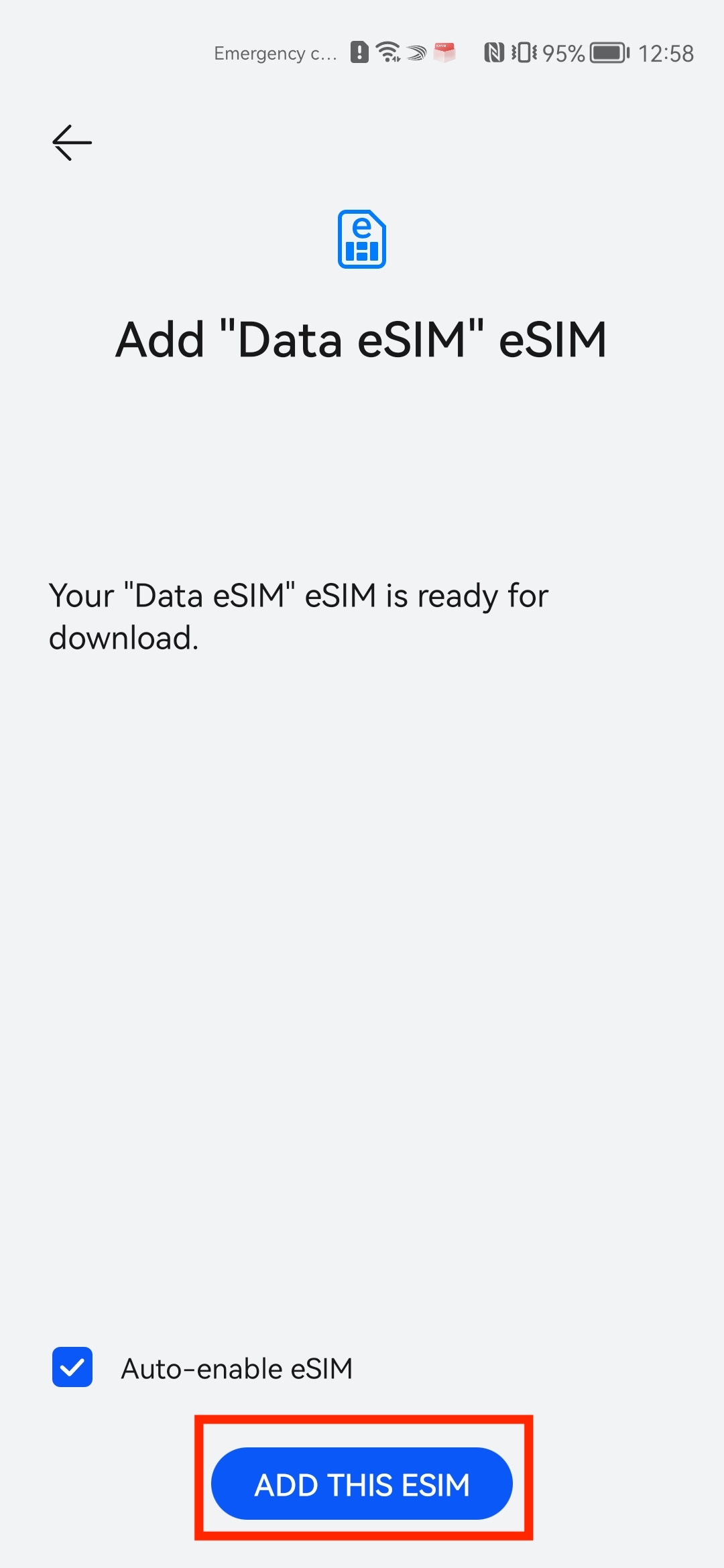
8. Please allow up to 10 minutes for the eSIM to activate.
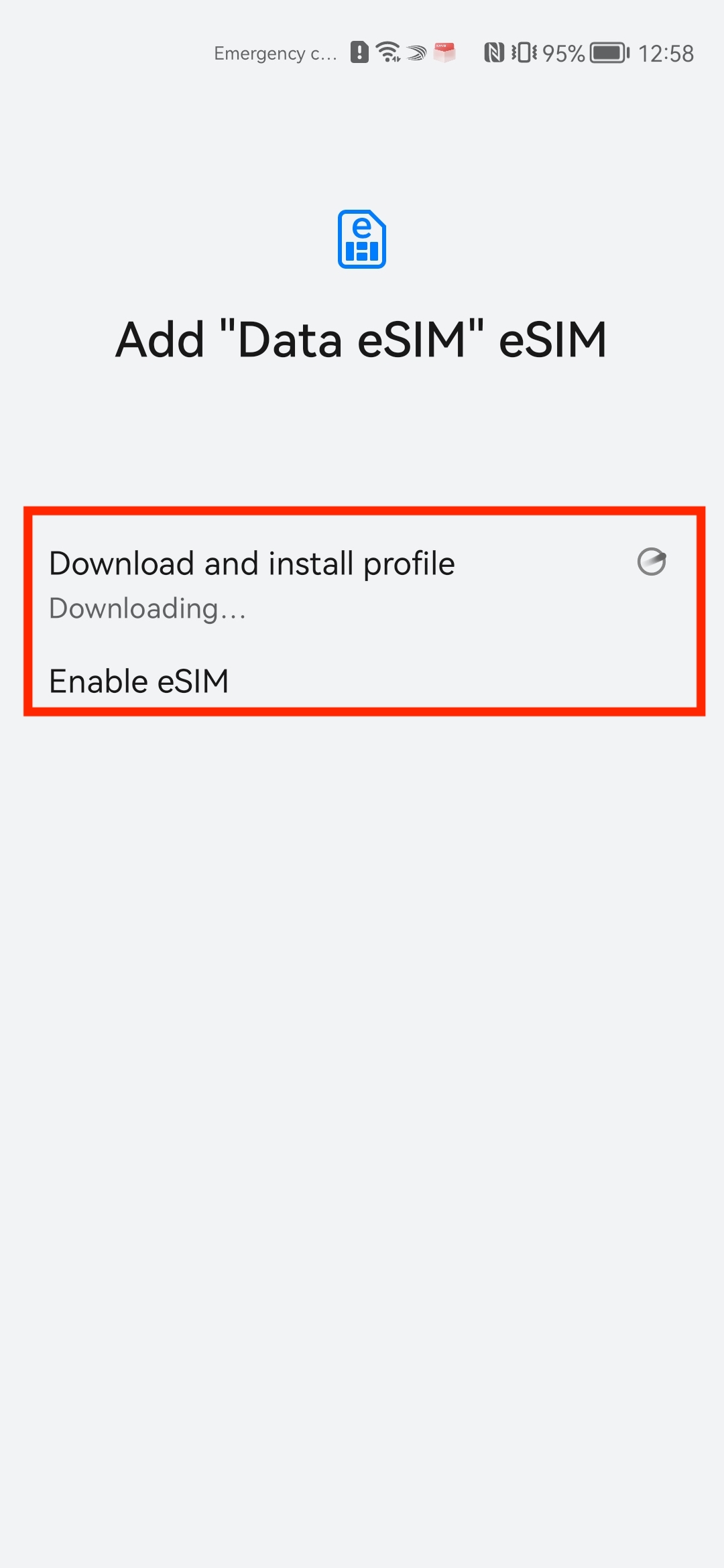
9. Once the eSIM has finished installing, please tap into the eSIM settings.
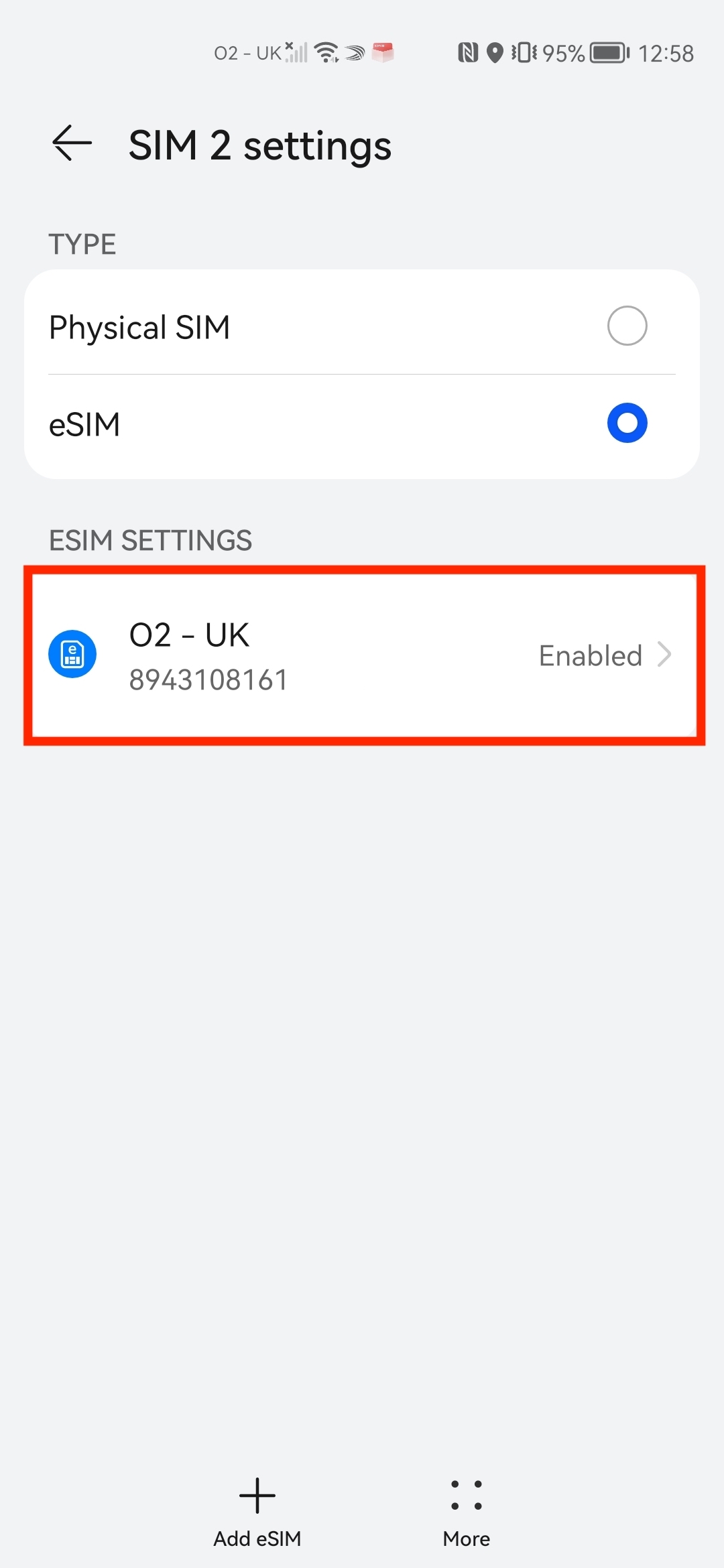
10. Tap enable on the eSIM.
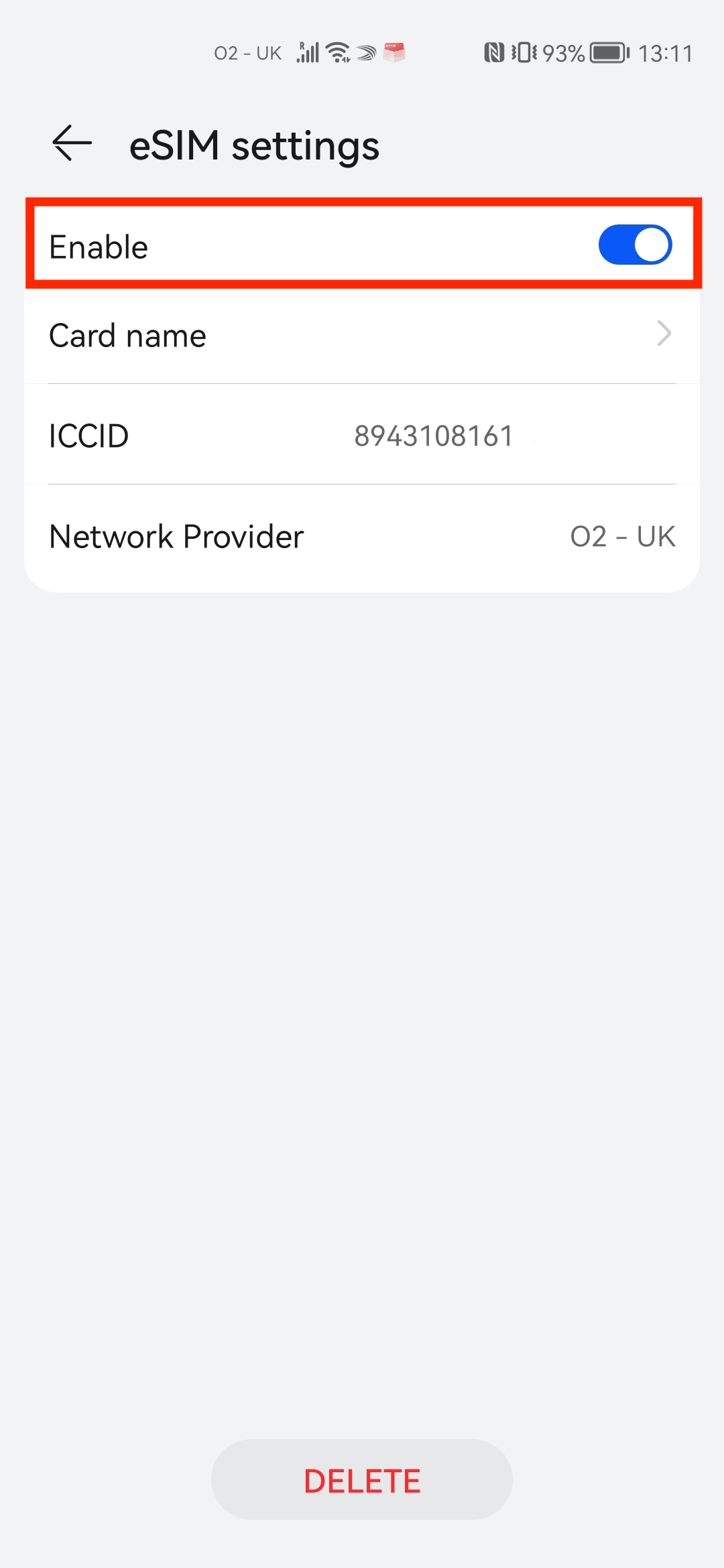
11. Go back into Mobile network and tap Mobile data.
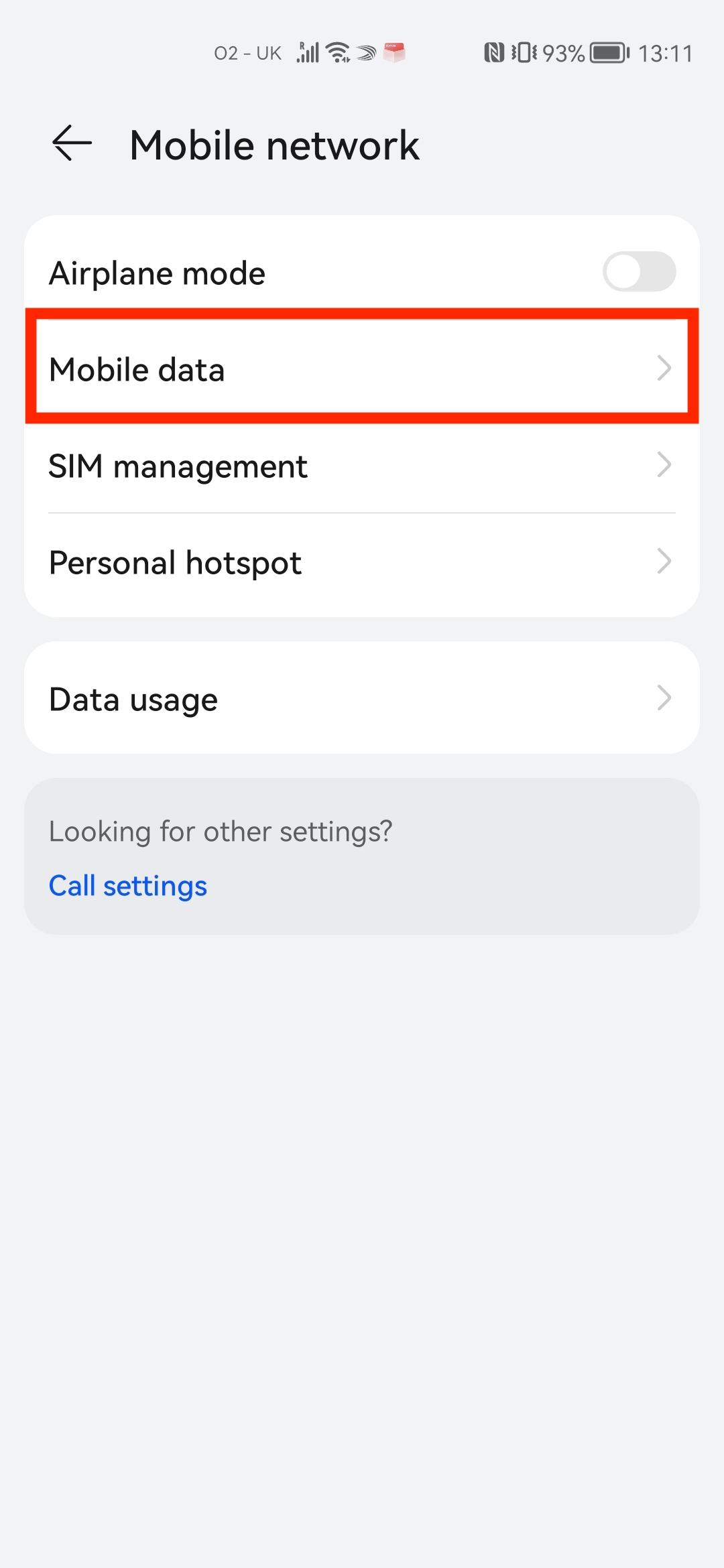
12. Please make sure your Data Roaming is toggled On.
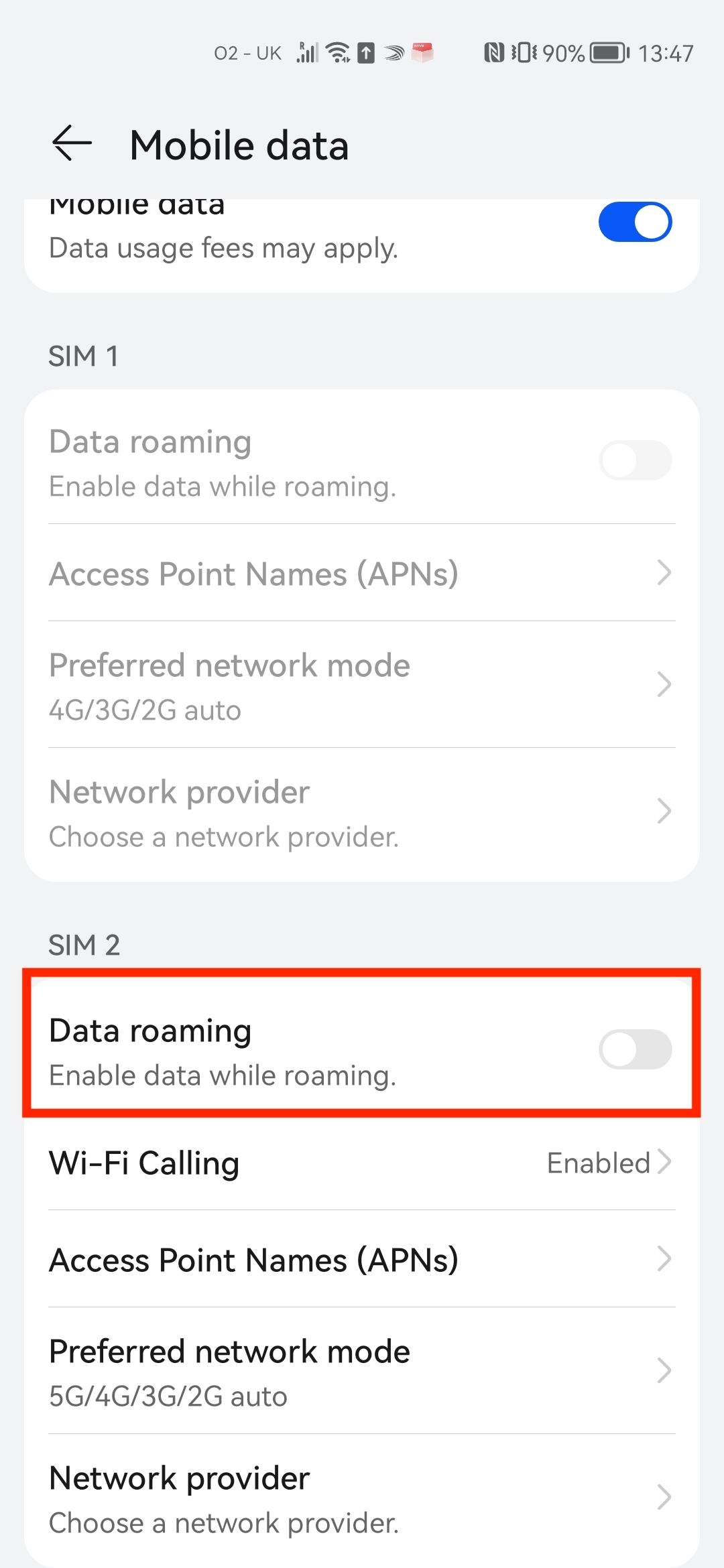
13. The Data Roaming toggle should appear as below on the installed eSIM.
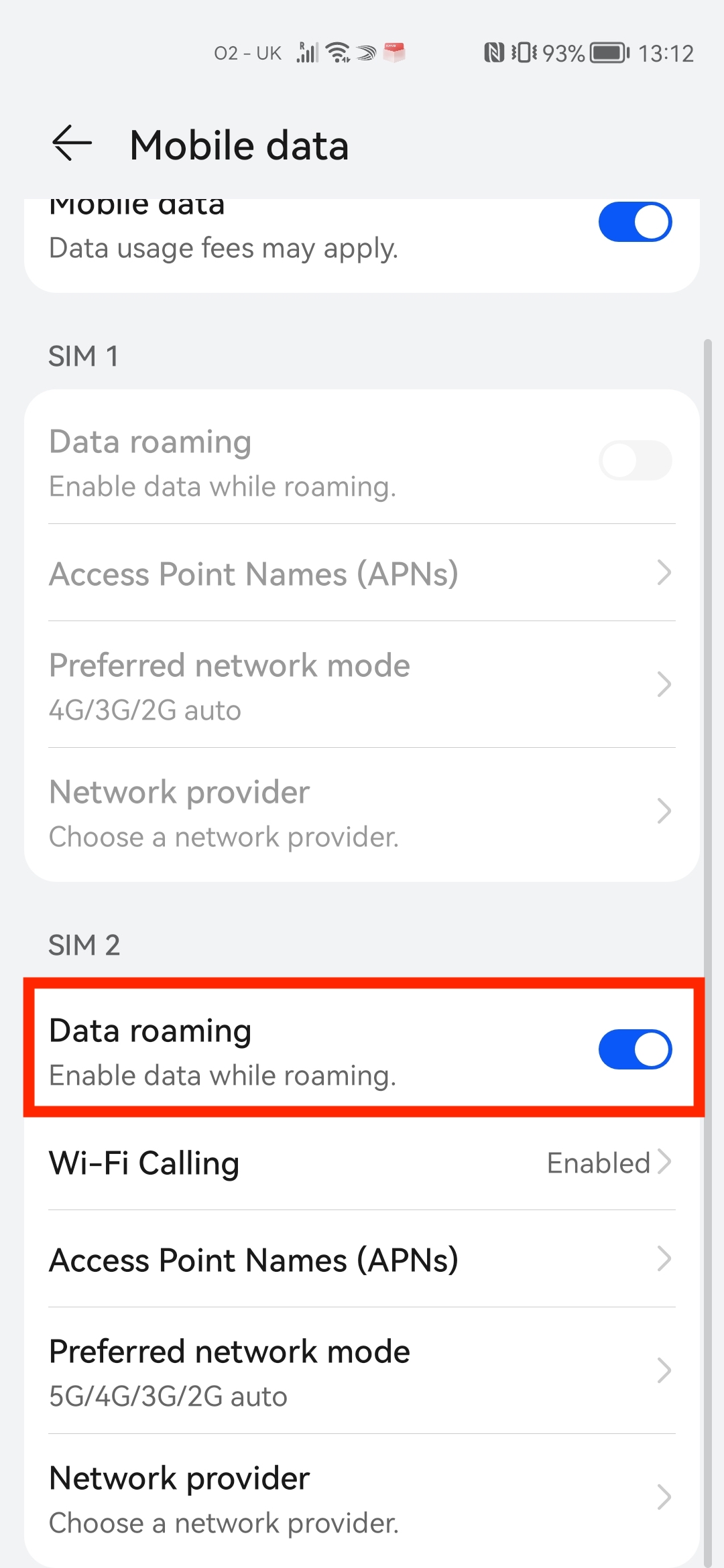
14. The eSIM is now installed and set up.
