To uninstall an eSIM from your Hammer device follow the steps below. Before starting the uninstall process, ensure that you have a stable internet connection. Ideally connect to the local Wifi or use a good 4G connection.
You can also temporarily disable an eSIM if you intend to use it again. Deactivating or disabling an eSIM will not extend the validity of the eSIM.
Uninstall an eSIM from Hammer device
1. On the Home Screen of your device, tap on the app named eSIM.
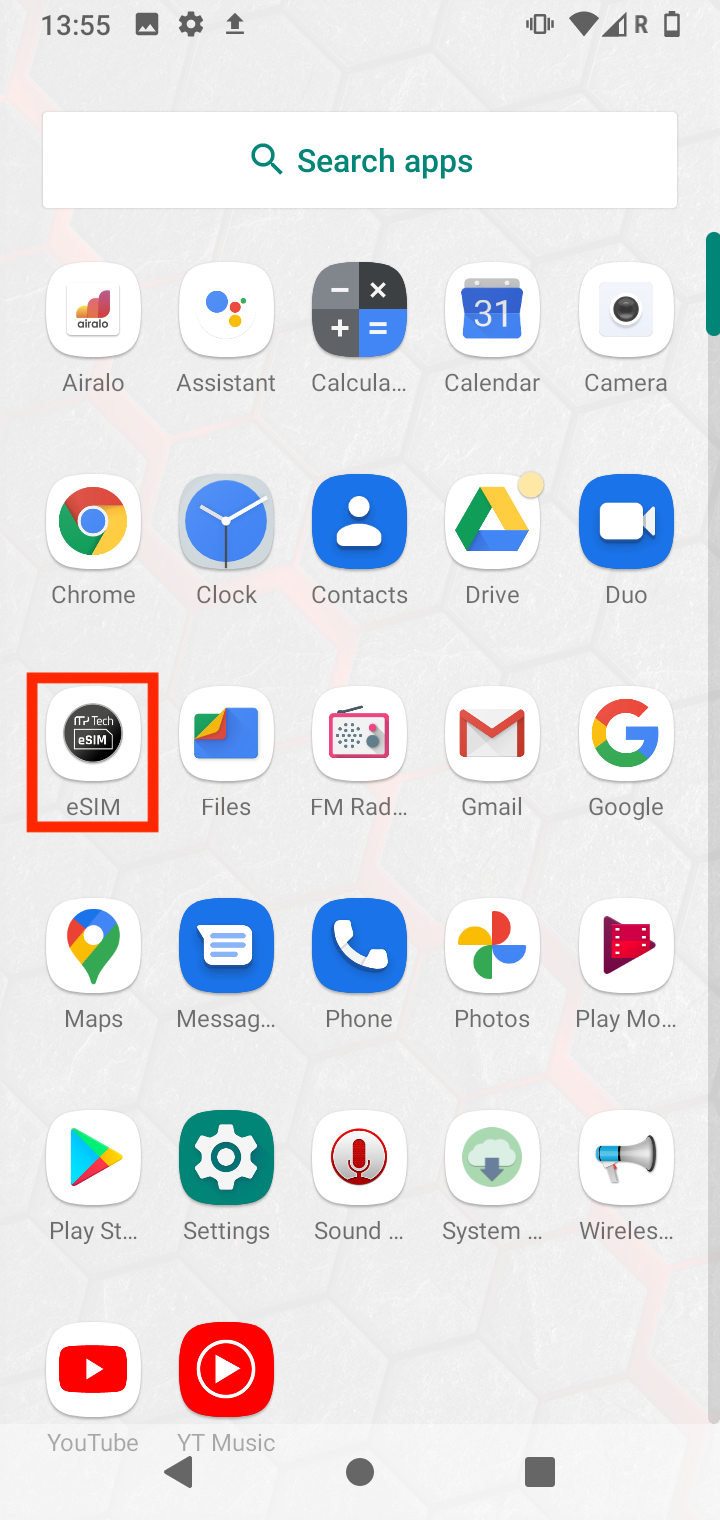
2. Disable the eSIM you would like to remove. To do this tap the Power button that shows in the photo below.
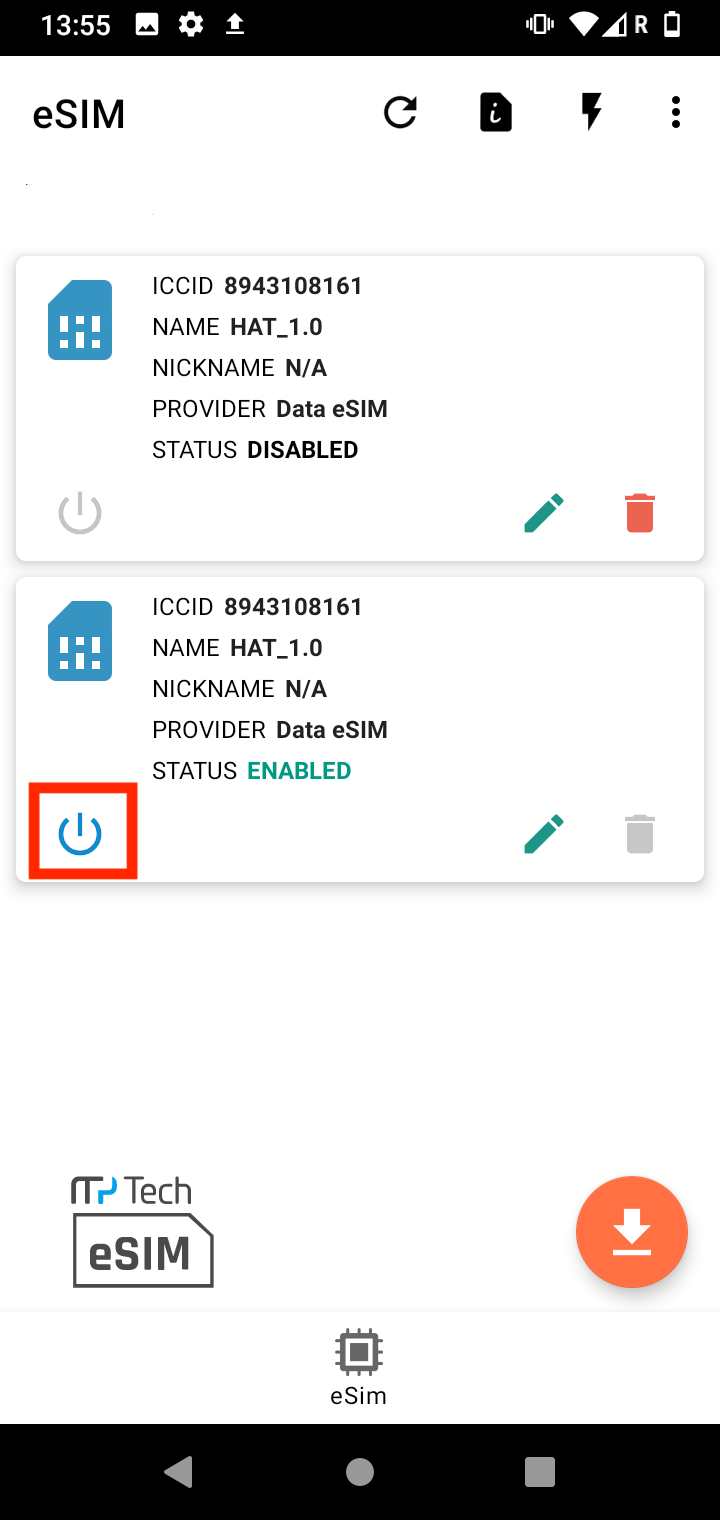
3. Wait for the Disabling eUICC profile to finish.
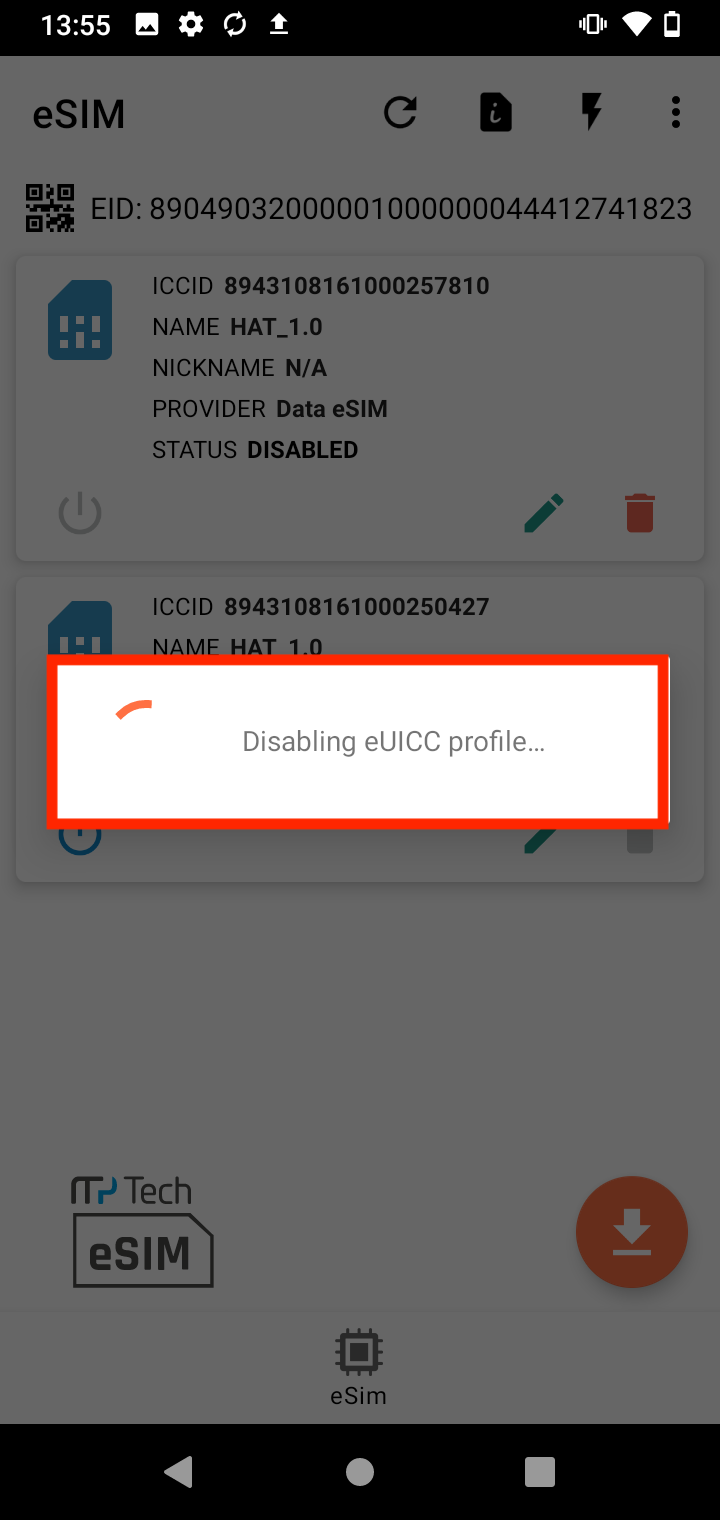
4. Once the eSIM is disabled, tap on the red Bin symbol
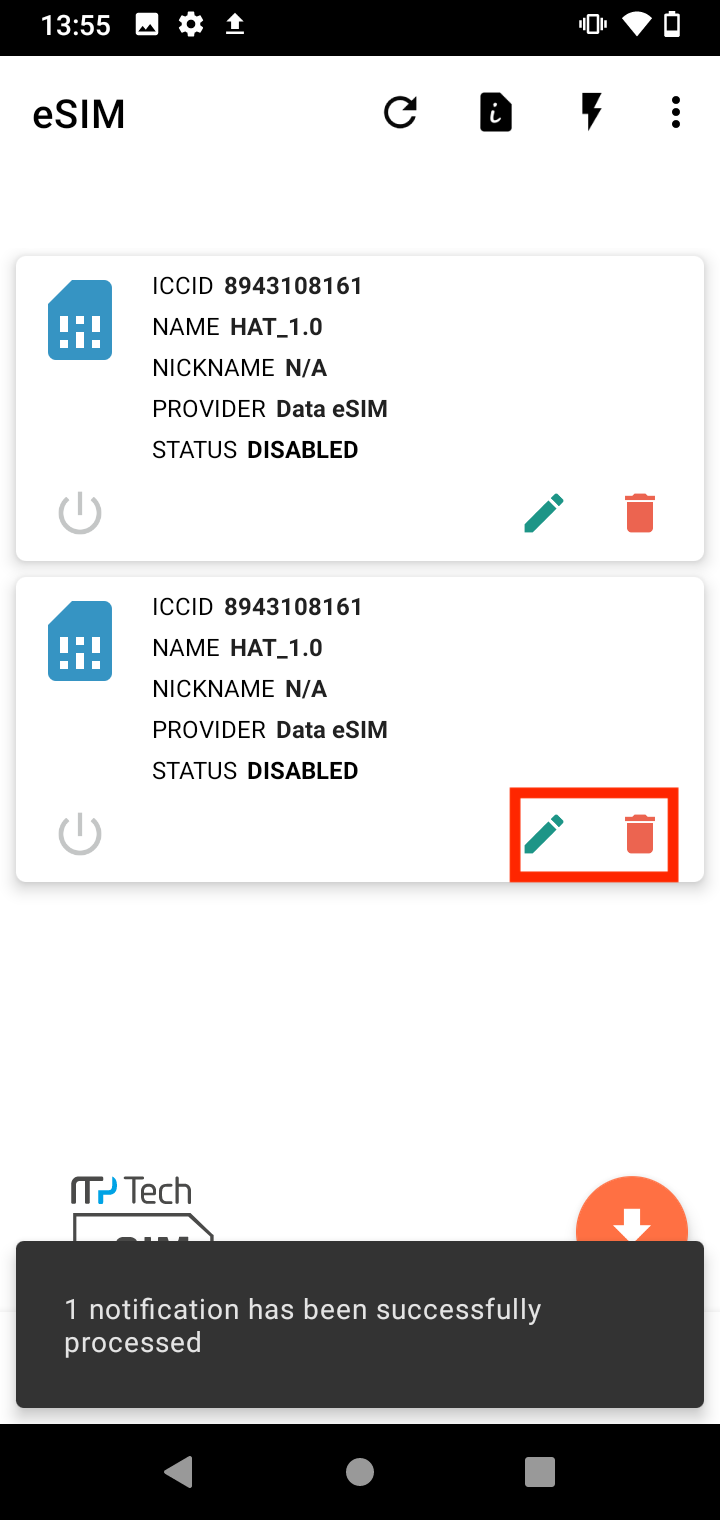
5. Tap DELETE and wait for the eSIM to be erased.
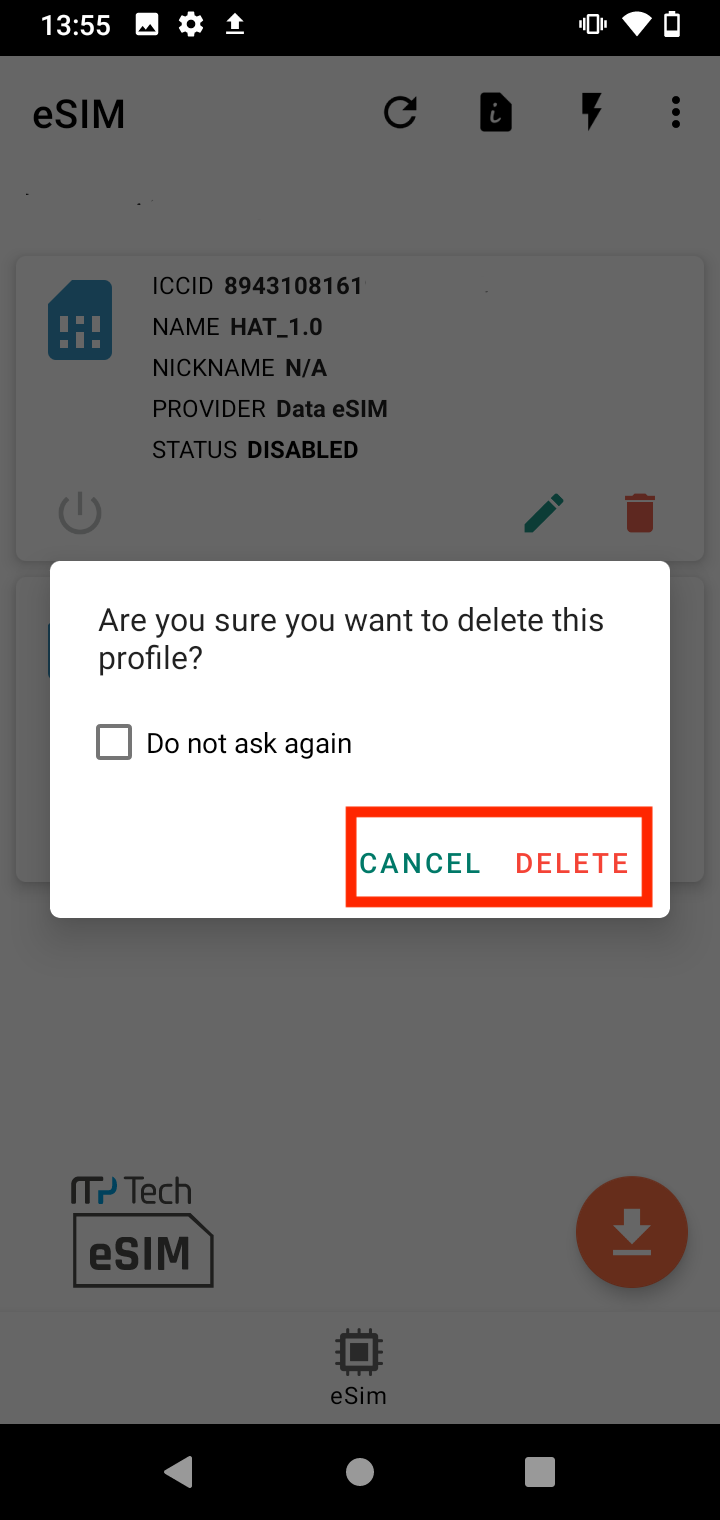
6. Once this is done, the eSIM should have been successfully removed from your device.
