In this guide there is a step-by-step walkthrough you can use when installing an eSIM on your Google device.
Installing an eSIM using a QR Code
Before attempting to install the eSIM, there are three main things you will need:
- A strong internet connection - Ideally you will need to be connected to Wi-Fi or have a good internet connection.
- An eSIM compatible device - If you are unsure whether your device is compatible with eSIMs, please check the following article: List of compatible devices
- The device is network unlocked - If you are unsure whether or not your device is locked to a certain network, please check the following article: Locked/unlocked devices
Do not forget to turn on Data Roaming once the installation is complete.
1. Go into your Settings and tap on Network & internet.
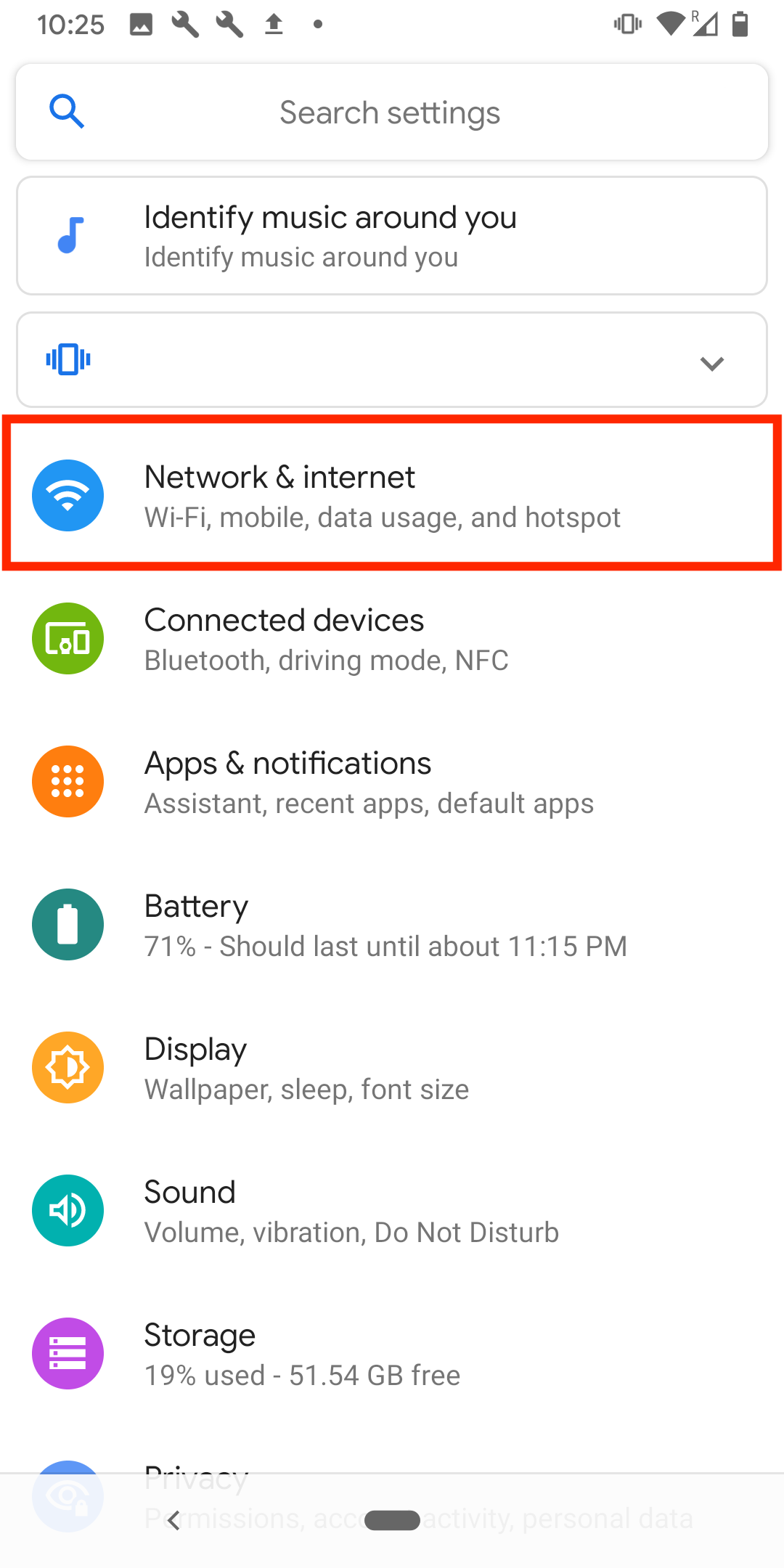
2. Tap the + next to Mobile network.
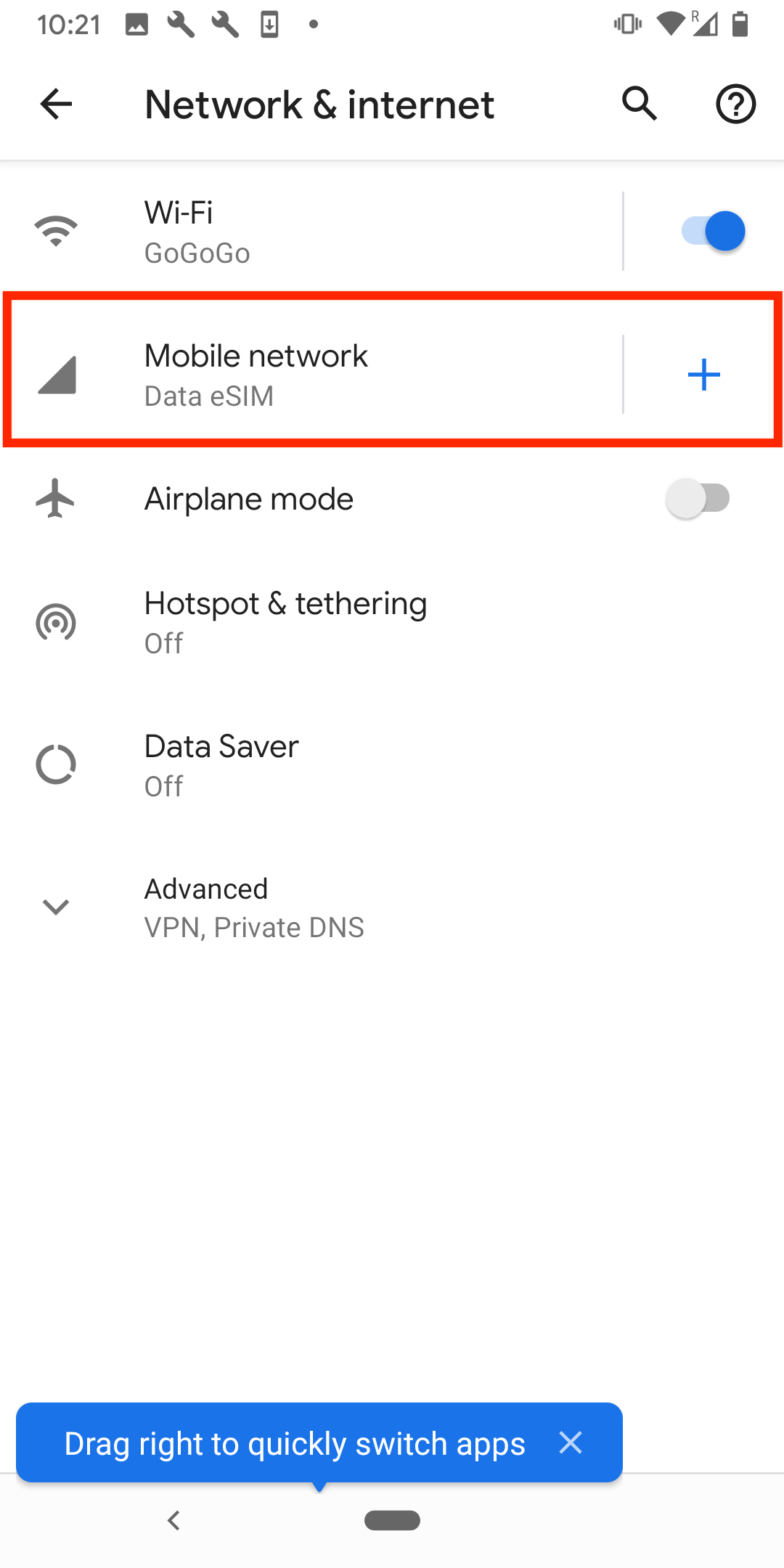
3. On this screen, tap Don't have a SIM card?.
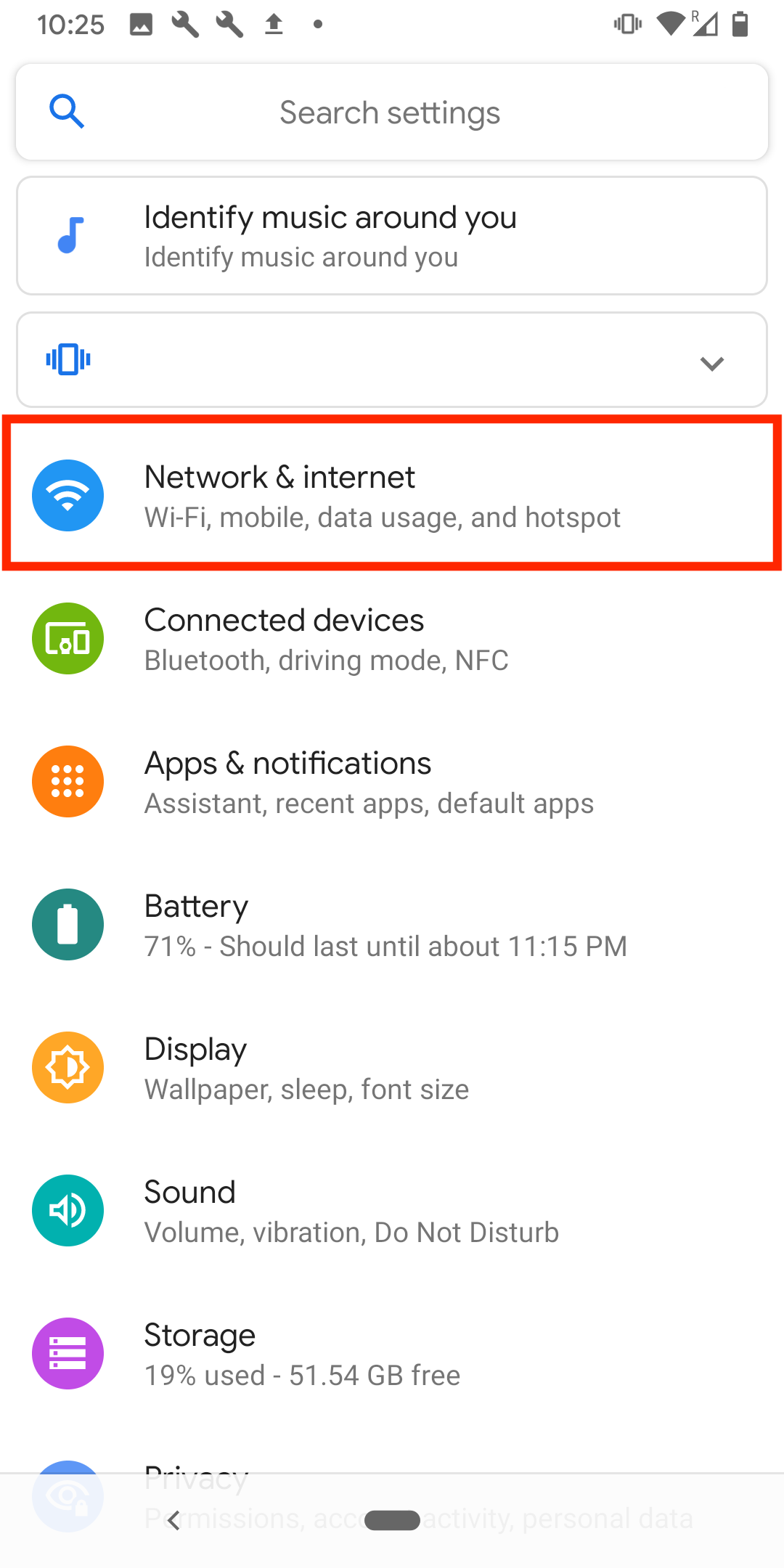
4. Tap Next.
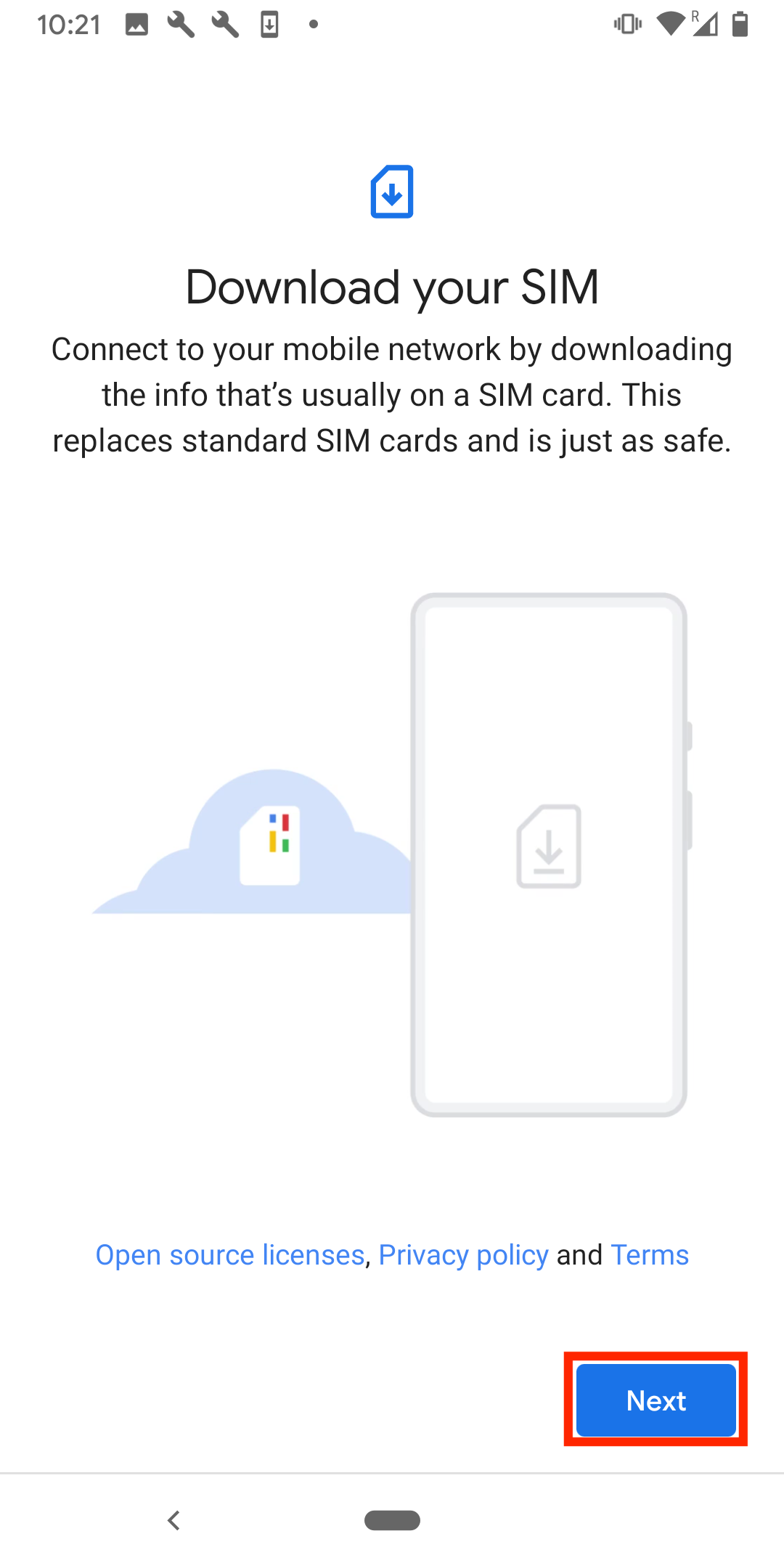
5. Scan QR code provided.
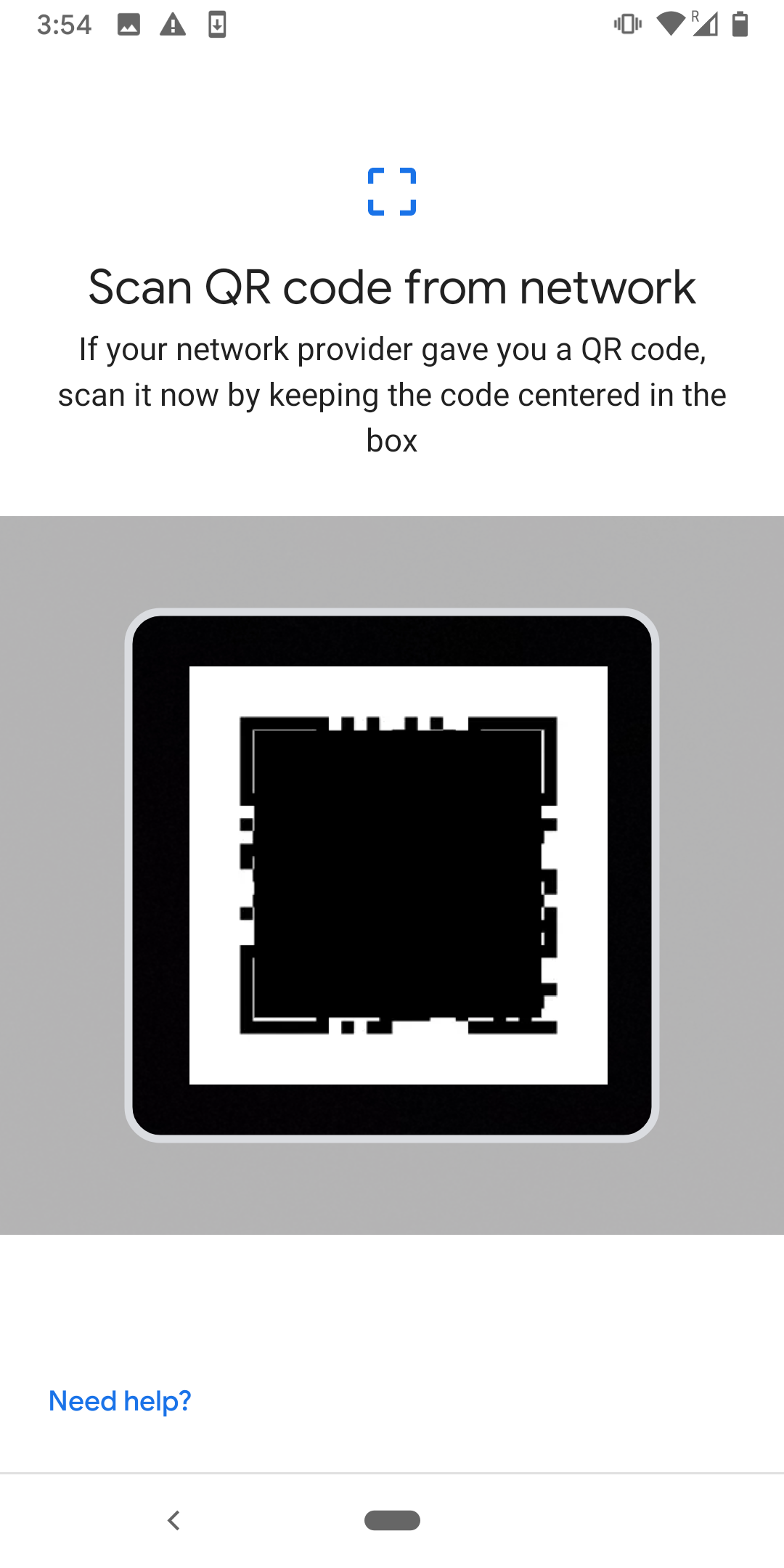
6. On the Data eSIM screen, tap Activate and wait for it to finish.
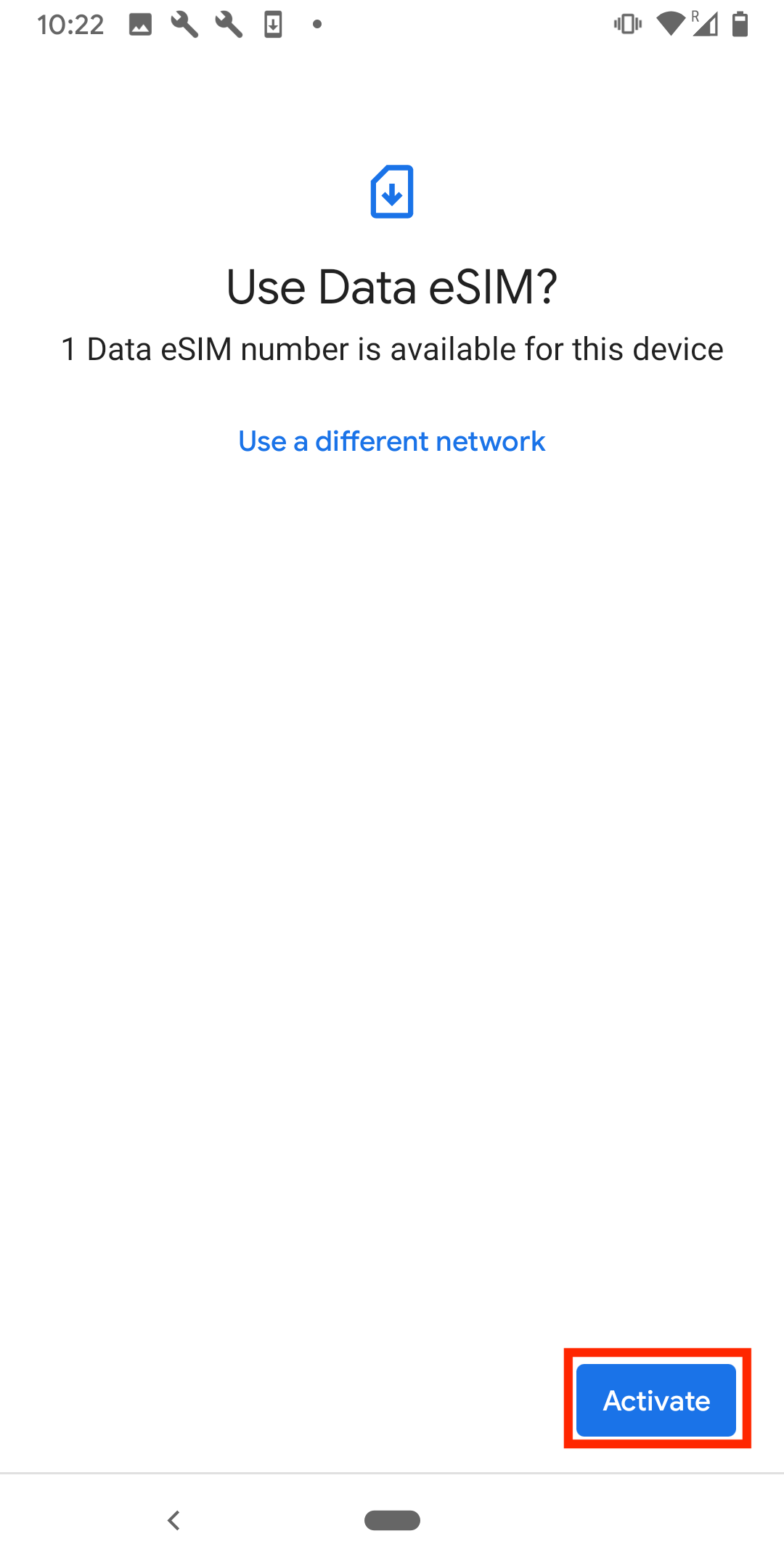
7. Do not close this window else the installation may stop.
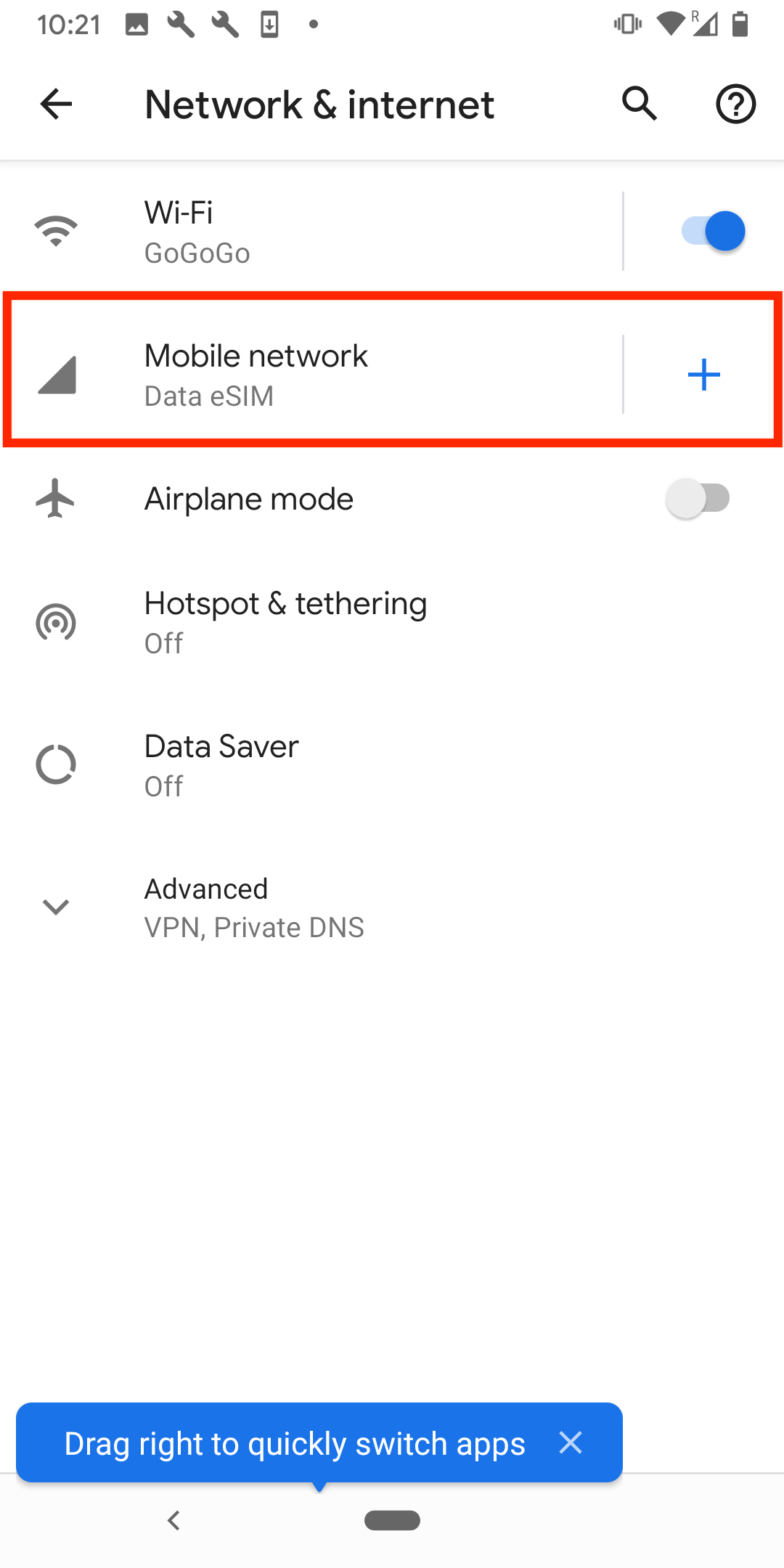
8. Once the eSIM has been successfully installed, you will be bought to a screen where you can choose which sim you would like to use for your number. We recommend that you use your primary SIM card for this section.
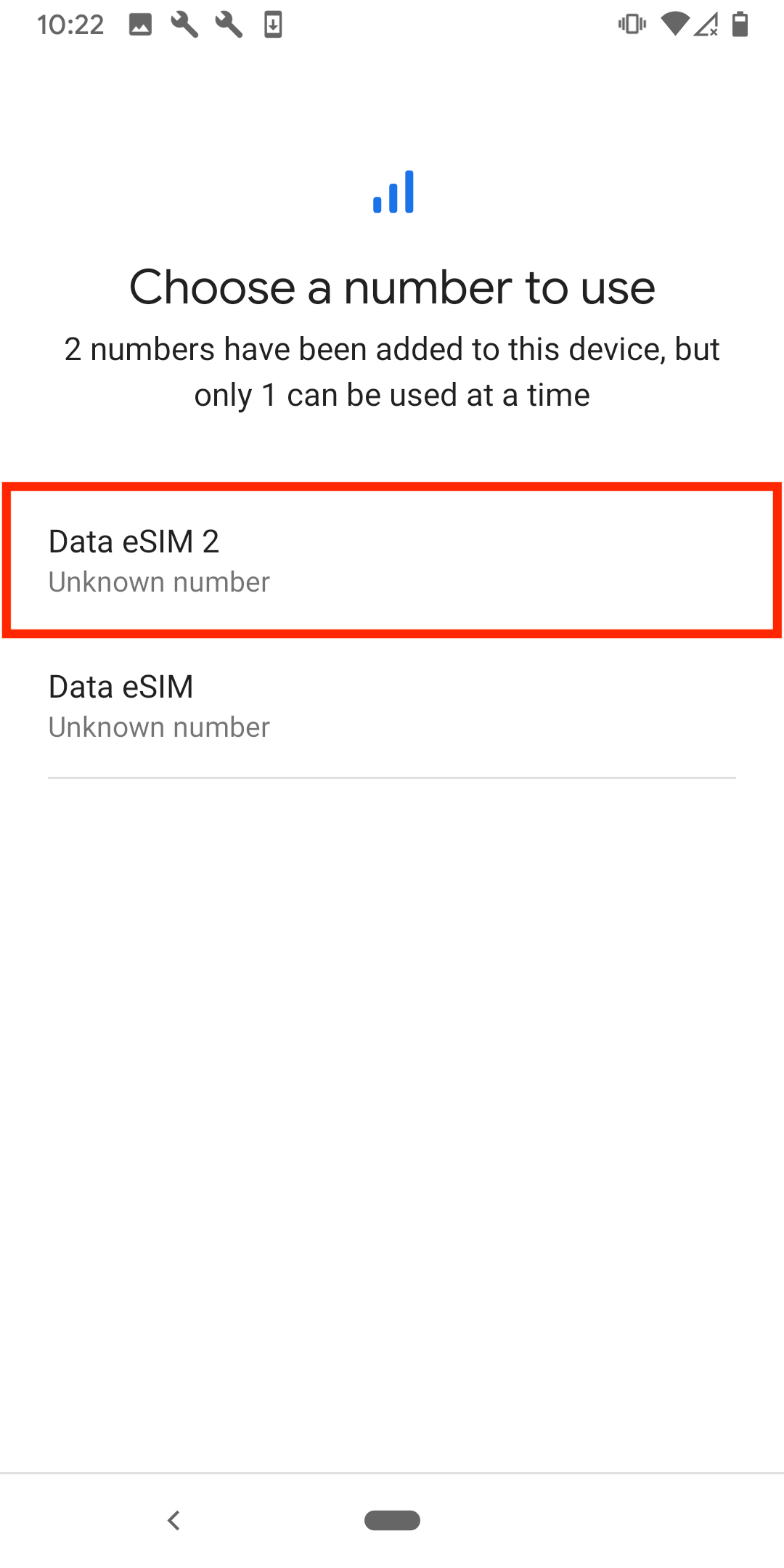
9. Once you have completed these steps, please make sure your Data Roaming is toggled On.
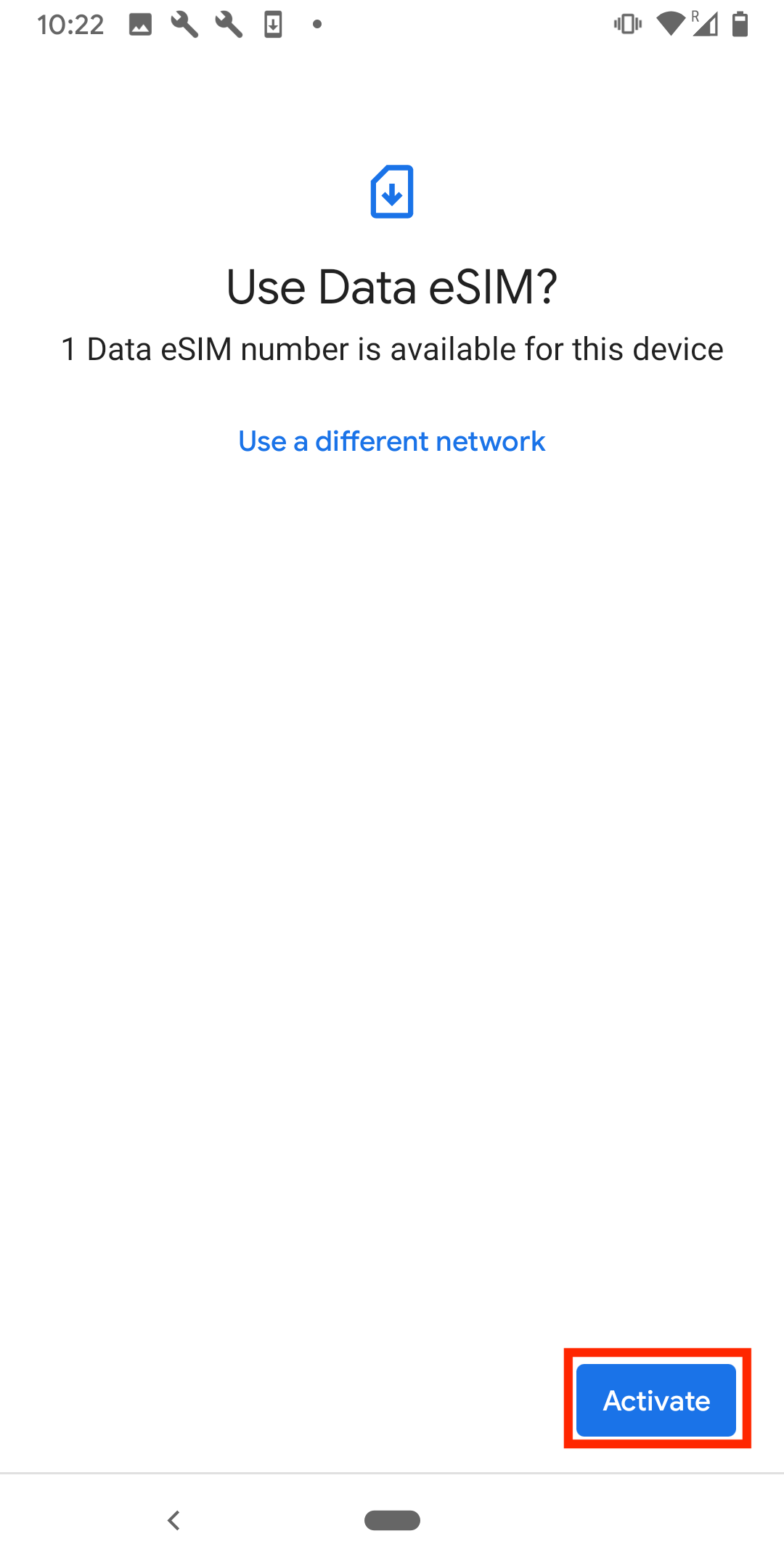
10. The Data Roaming toggle should appear as below on the installed eSIM.
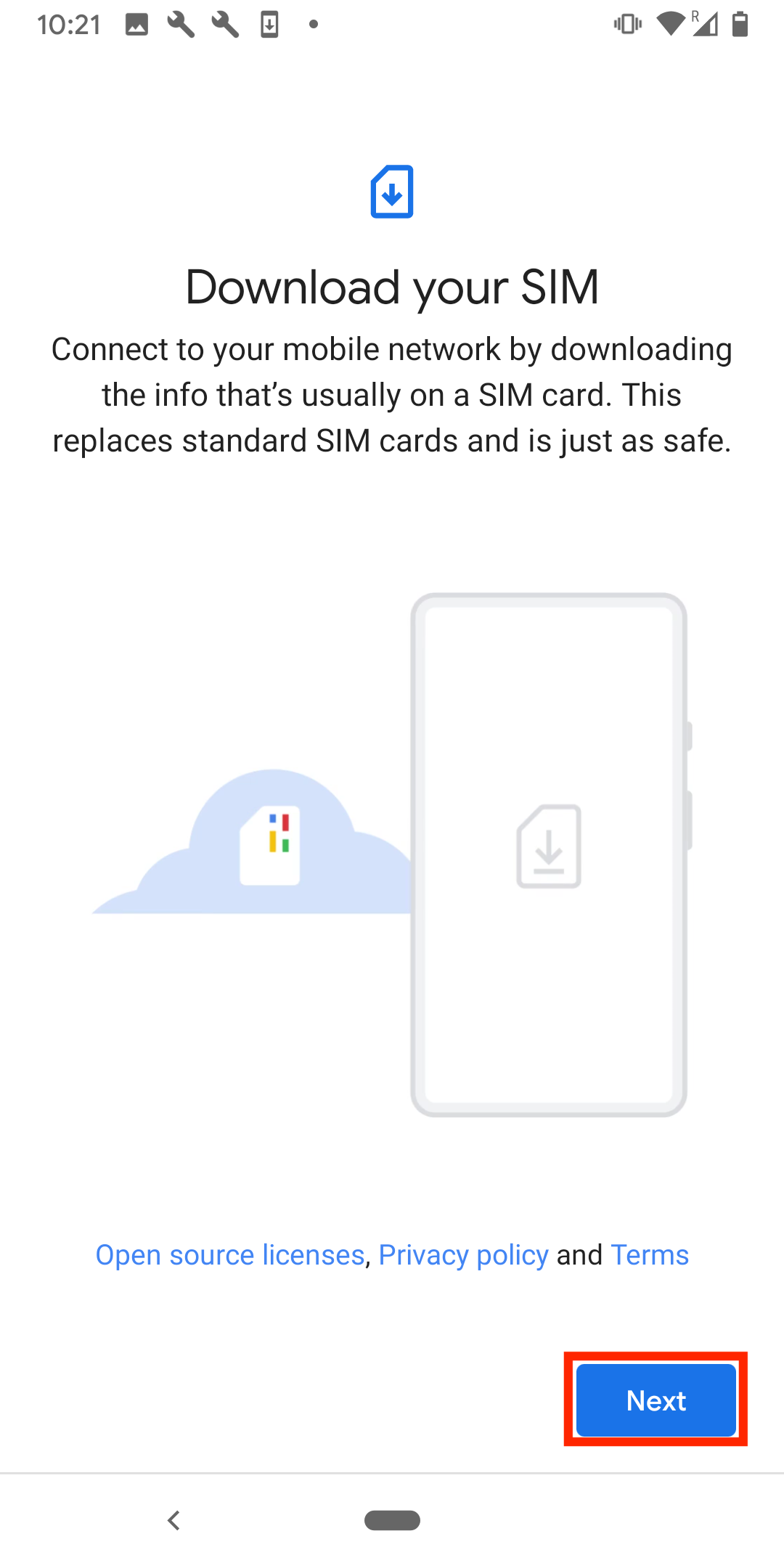
11. The eSIM is now installed and set up.
